How to verify checksum on a Mac - MD5, SHA1, SHA256, etc
How to Mac

In this tutorial we will learn to find checksum of a downloaded file in Mac using the terminal.
Download the file and get the checksum from the website. Next, depending on the checksum type apply the following checksums.
MD5 checksum
In order to find the MD5 checksum value of a file using the following command in the terminal.
$ md5 /path/to/file
Example:
YUSUF-MBP:Downloads yusufshakeel$ md5 WebStorm-2017.1.3.dmg
MD5 (WebStorm-2017.1.3.dmg) = d0da4af41337d2e848fa95062ddce702
Using OpenSSL to check MD5
Use the following command to get the MD5 checksum using openssl command.
YUSUF-MBP:Downloads yusufshakeel$ openssl md5 WebStorm-2017.1.3.dmg
MD5(WebStorm-2017.1.3.dmg)= d0da4af41337d2e848fa95062ddce702
SHA1 checksum
To find the SHA1 checksum value use the following command in the terminal.
$ shasum -a 1 /path/to/file
Example:
YUSUF-MBP:Downloads yusufshakeel$ shasum -a 1 WebStorm-2017.1.3.dmg
68c0c36605892b3853913619ed51fc91b8ddd490 WebStorm-2017.1.3.dmg
Using OpenSSL to check SHA1
Use the following command to get the SHA1 checksum using openssl command.
YUSUF-MBP:Downloads yusufshakeel$ openssl sha1 WebStorm-2017.1.3.dmg
SHA1(WebStorm-2017.1.3.dmg)= 68c0c36605892b3853913619ed51fc91b8ddd490
SHA256 checksum
To find the SHA256 checksum use the following command in the terminal.
$ shasum -a 256 /path/to/file
Example:
YUSUF-MBP:Downloads yusufshakeel$ shasum -a 256 WebStorm-2017.1.3.dmg
0dd1af99b3ad94b0c349652d8a63918d8d3f732f8e194243ab01f6fb7215a49a WebStorm-2017.1.3.dmg
Using OpenSSL to check SHA256
Use the following command to get the SHA256 checksum using openssl command in the terminal.
YUSUF-MBP:Downloads yusufshakeel$ openssl sha256 WebStorm-2017.1.3.dmg
SHA256(WebStorm-2017.1.3.dmg)= 0dd1af99b3ad94b0c349652d8a63918d8d3f732f8e194243ab01f6fb7215a49a
SHA512 checksum
To find the SHA512 checksum use the following command.
$ shasum -a 512 /path/to/file
Example:
YUSUF-MBP:Downloads yusufshakeel$ shasum -a 512 WebStorm-2017.1.3.dmg
c26385bf5583bcd10883ec8107b5b31d8d2c0d30fa00855625ce4922906872a38ff94e13c5150c765302061d6e42ce556650b151444c4dc79d42369a8a2c9c10 WebStorm-2017.1.3.dmg
Using OpenSSL to check SHA512
Use the following command to get the SHA512 checksum using openssl command in the terminal.
YUSUF-MBP:Downloads yusufshakeel$ openssl sha512 WebStorm-2017.1.3.dmg
SHA512(WebStorm-2017.1.3.dmg)= c26385bf5583bcd10883ec8107b5b31d8d2c0d30fa00855625ce4922906872a38ff94e13c5150c765302061d6e42ce556650b151444c4dc79d42369a8a2c9c10
Example
In this following example I have downloaded WebStrom-2017.1.3.dmg file.
The website from where you download the file will provide you the checksum. In this case the website provided a SHA256 checksum given below.
0dd1af99b3ad94b0c349652d8a63918d8d3f732f8e194243ab01f6fb7215a49a
The downloaded file is in the Downloads directory so I will move to that directory.
YUSUF-MBP:~ yusufshakeel$ cd Downloads
Now type the following command in the terminal to get the SHA256 checksum.
YUSUF-MBP:Downloads yusufshakeel$ shasum -a 256 WebStorm-2017.1.3.dmg
0dd1af99b3ad94b0c349652d8a63918d8d3f732f8e194243ab01f6fb7215a49a WebStorm-2017.1.3.dmg
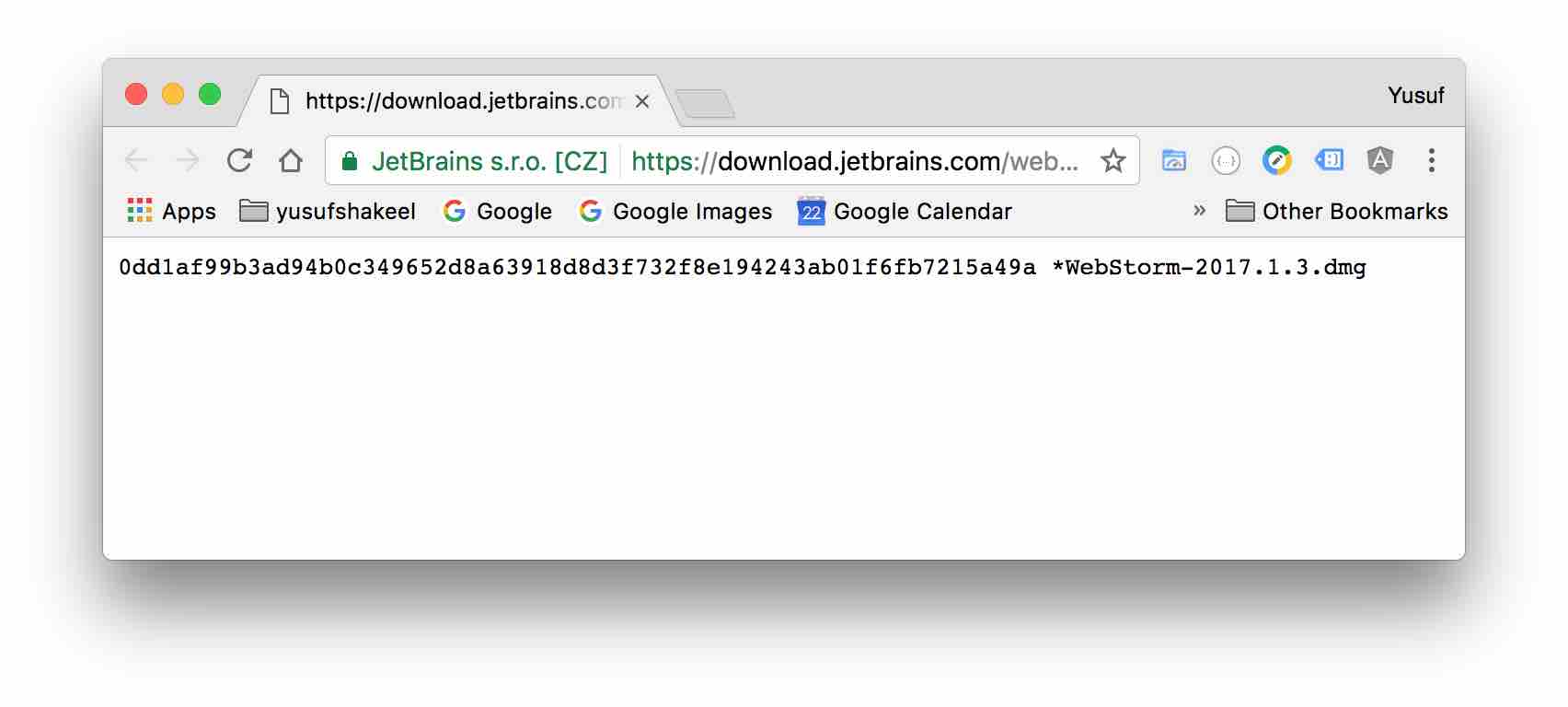
ADVERTISEMENT