How to change default shell to bash on macOS Catalina
How to Mac
In this tutorial we will learn to change default shell to bash on macOS Catalina 10.15.
With the release of macOS Catalina 10.15 on 7th October 2019 Apple made zsh as the default shell. You can learn more about it here.
From Apple:
By default, your Mac uses either zsh or bash as the command-line interpreter for the login shell and interactive shell:
- zsh (Z shell) is the default shell for all newly created user accounts, starting with the macOS Catalina beta.
- bash is the default shell in macOS Mojave and earlier.
If you want to make bash as your default command-line interpreter then perform the following steps.
Close Terminal if it is open.
Step 1: Open System Preferences and select Users & Groups
Click on the System Preferences icon or hit Cmd + Spacebar to open Spotlight and type System Preferences and open it.
Now, select Users & Groups.
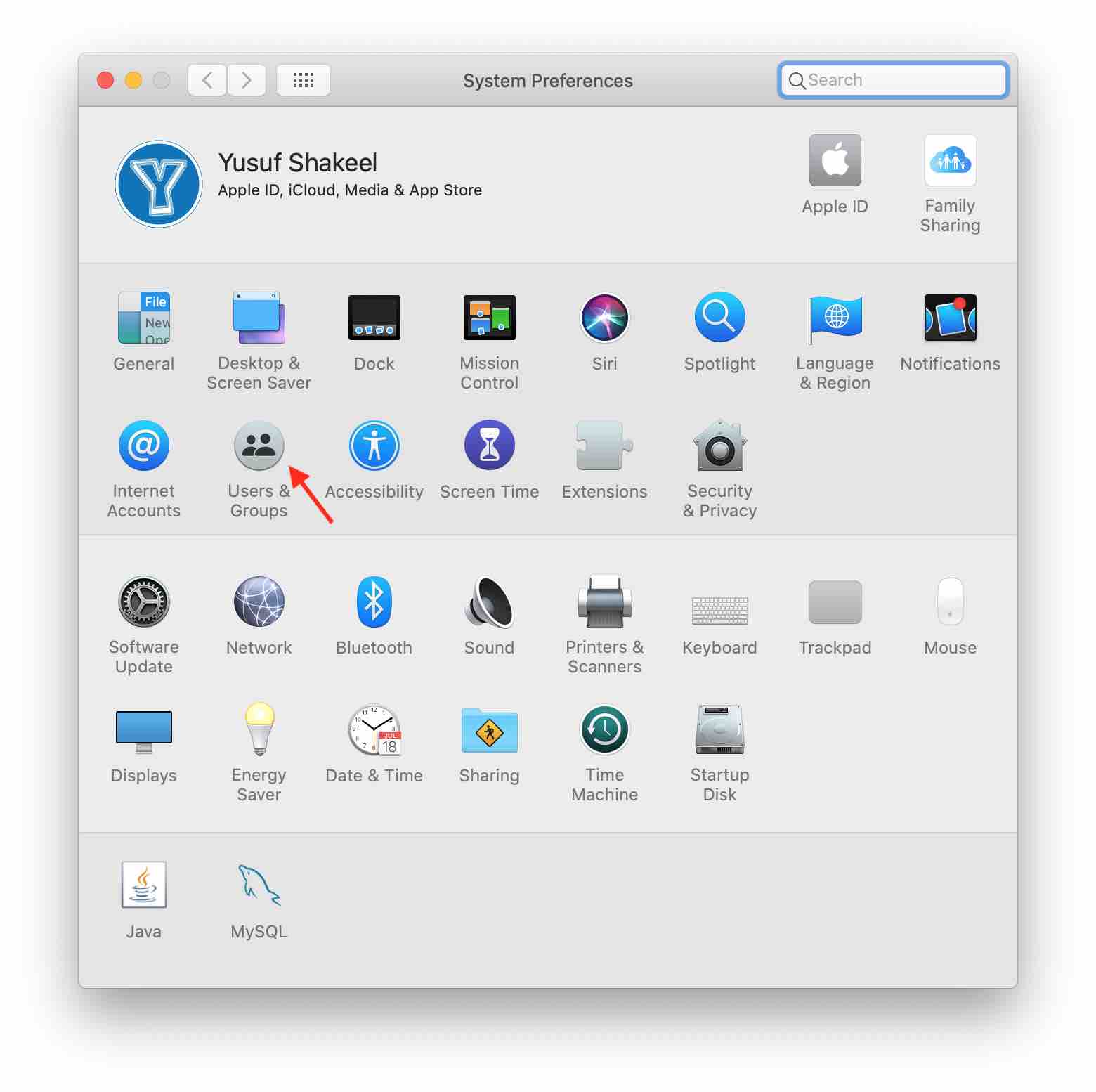
Step 2: Unlock
At the bottom left you will see the lock. Click it and enter your password to unlock it.
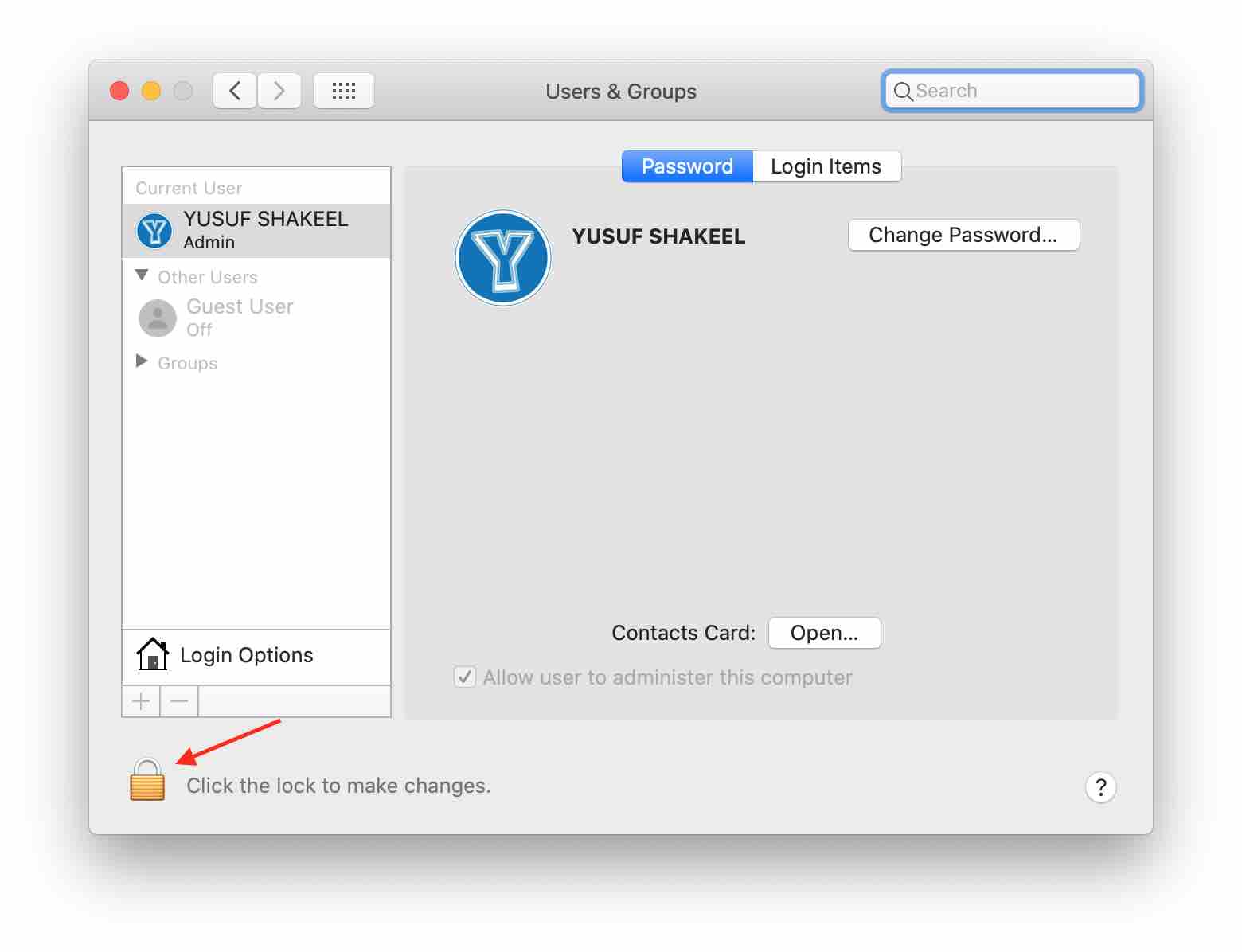
Step 3: Open Advanced Options...
Press the Ctrl key and click on the Current User profile this will open the Advanced Options... Click it.
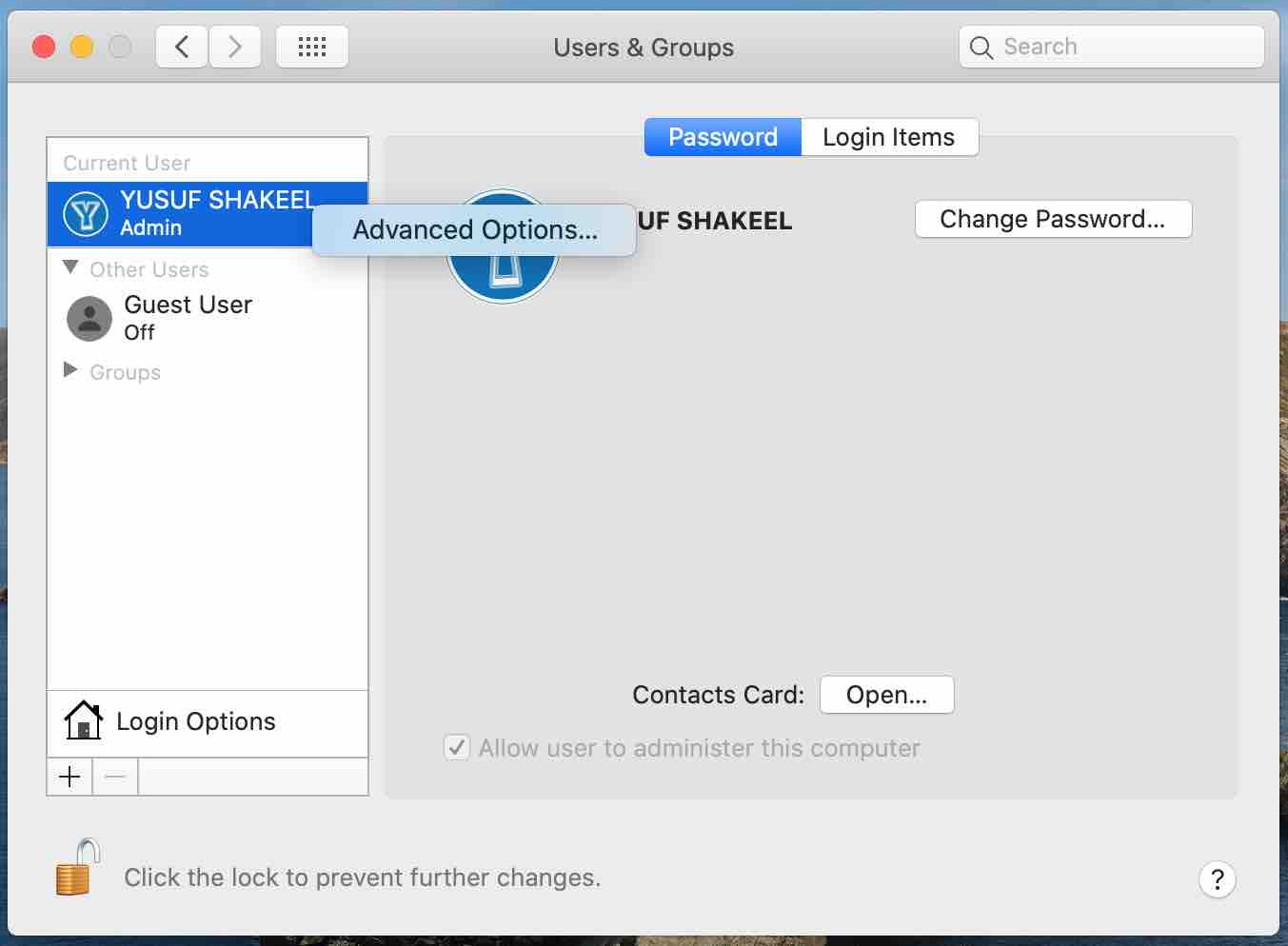
Step 4: Set the login shell
Now, pick your Login shell from the dropdown menu and click the OK button.
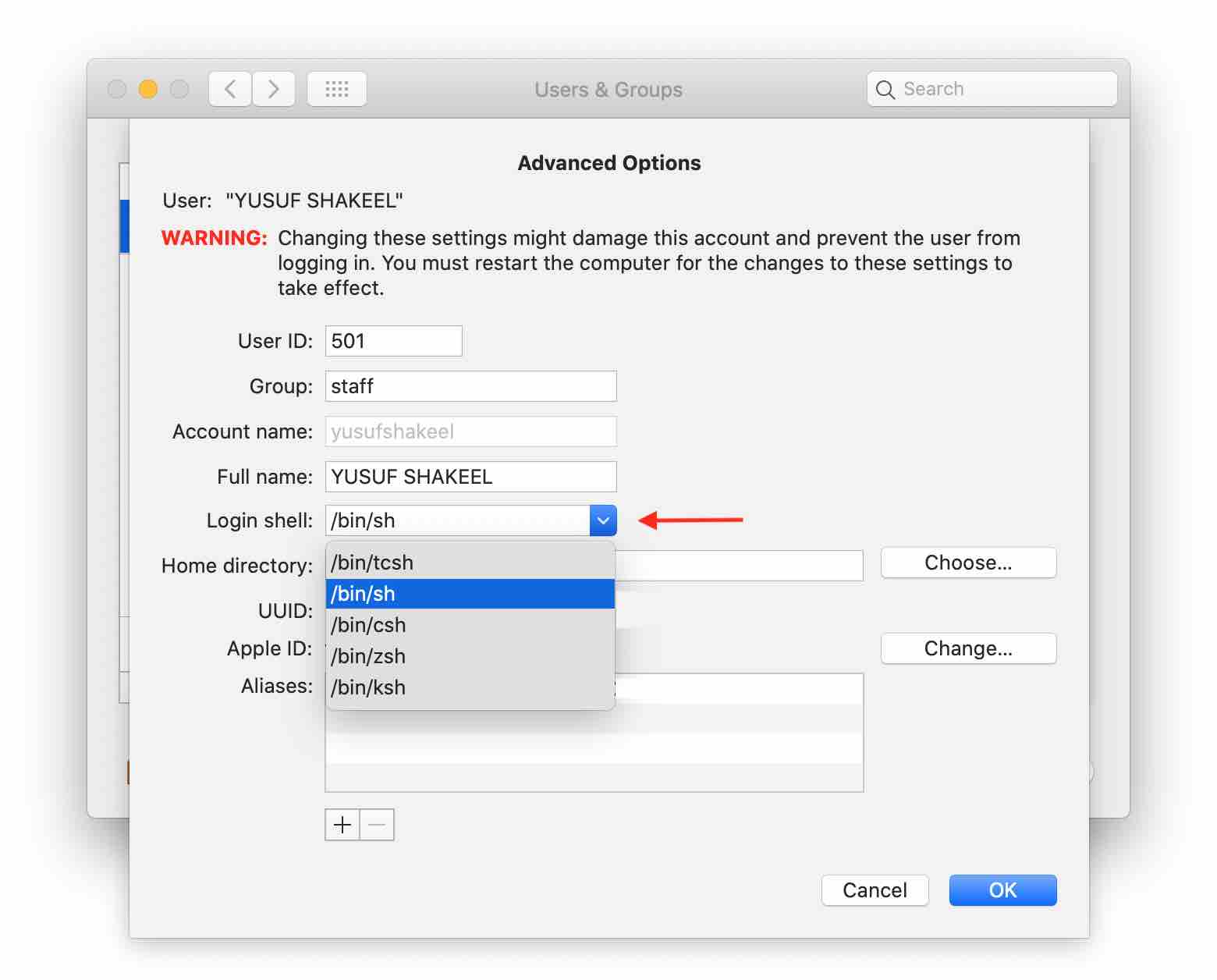
Now, click the lock icon that you unlocked earlier in Step 2 to lock it.
Open Terminal and you will get the command-line interpreter based on your selection.
Please share this tutorial on social media if you find it useful and helpful. See you in the next tutorial. Have fun!
ADVERTISEMENT