How to install PostgreSQL on Mac using Homebrew
How to Mac
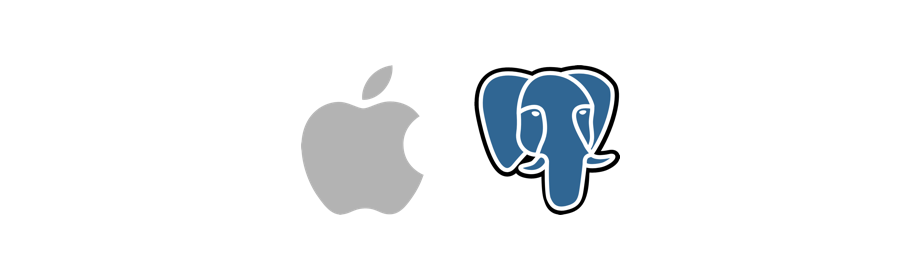
In this tutorial we will learn to install PostgreSQL database on Mac using Homebrew.
Prerequisite
It is assumed that you have Homebrew installed on your Mac.
If you don't have Homebrew installed on your Mac then open Terminal and run the following command.
$ /usr/bin/ruby -e "$(curl -fsSL https://raw.githubusercontent.com/Homebrew/install/master/install)"
You can visit Homebrew official website https://brew.sh to learn more about it.
Once you have Homebrew (a.k.a. brew) installed on your machine you can run the following command in the Terminal to check the version.
$ brew -v
To update run the following command.
$ brew update
Alright, time to install PostgreSQL on Mac.
Install PostgreSQL using Homebrew
In Terminal run the following command to install PostgreSQL on Mac using Homebrew.
$ brew install postgres
We can check the version of PostgreSQL using the psql command.
$ psql --version
psql (PostgreSQL) 11.5
Start PostgreSQL
To start PostgreSQL run the following command in the Terminal.
$ brew services start postgres
We will get a similar output shown below.
==> Successfully started `postgresql` (label: homebrew.mxcl.postgresql)
Stop PostgreSQL
To stop PostgreSQL run the following command in the Terminal.
$ brew services stop postgres
We will get a similar output.
Stopping `postgresql`... (might take a while)
==> Successfully stopped `postgresql` (label: homebrew.mxcl.postgresql)
Restart PostgreSQL
To restart PostgreSQL run the following command in the Terminal.
$ brew services restart postgres
We will get a similar output as shown below.
==> Successfully started `postgresql` (label: homebrew.mxcl.postgresql)
Login to PostgreSQL database
By default we will get a database by the name postgres. So, to connect to it we will run the following command.
$ psql postgres
We will see the following output.
$ psql postgres
psql (11.5)
Type "help" for help.
postgres=#
List all the users
To list all the users we use the \du command.
postgres=# \du
List of roles
Role name | Attributes | Member of
--------------+------------------------------------------------------------+-----------
yusufshakeel | Superuser, Create role, Create DB, Replication, Bypass RLS | {}
List all the databases
To list all the databases run the \l command.
postgres=# \l
List of databases
Name | Owner | Encoding | Collate | Ctype | Access privileges
-----------+--------------+----------+---------+-------+-------------------------------
postgres | yusufshakeel | UTF8 | C | C |
template0 | yusufshakeel | UTF8 | C | C | =c/yusufshakeel +
| | | | | yusufshakeel=CTc/yusufshakeel
template1 | yusufshakeel | UTF8 | C | C | =c/yusufshakeel +
| | | | | yusufshakeel=CTc/yusufshakeel
(3 rows)
Create a database
To create a database run the following command. In the given example mydb is the name of the database.
postgres=# CREATE DATABASE mydb;
Connect to a database
To connect to a database use the \c command.
postgres=# \c mydb;
You are now connected to database "mydb" as user "yusufshakeel".
List all the tables inside a database
To list all the tables inside a database we run the \d command.
Note! If there is no table then we will get a prompt stating no relations found.
mydb=# \d
Did not find any relations.
Let us go ahead and create a simple users table inside the mydb database and try the above command again.
Create table
In the following example we are creating a simple users table.
mydb=# CREATE TABLE users (
id BIGSERIAL PRIMARY KEY,
firstName VARCHAR(200) NOT NULL,
middleName VARCHAR(200) DEFAULT NULL,
lastName VARCHAR(200) DEFAULT NULL
);
Now if we list the tables using the \d command we will get the table.
mydb=# \d
List of relations
Schema | Name | Type | Owner
--------+--------------+----------+--------------
public | users | table | yusufshakeel
public | users_id_seq | sequence | yusufshakeel
(2 rows)
How to exit from psql?
To exit or quit from psql type the \q command.
postgres=# \q
Alright, this brings us to the end of this tutorial. Hope you found it useful. Please share this tutorial if it was helpful. See you in the next tutorial. Have fun developing :-)
ADVERTISEMENT