How to create menu in WordPress
How to WordPress
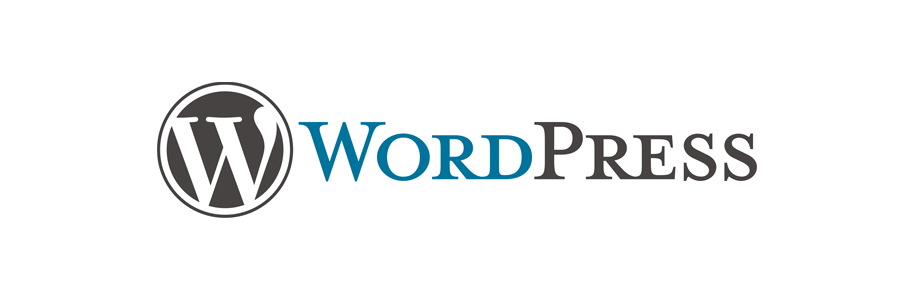
In this tutorial we will learn how to create primary menu in WordPress.
Getting started
Let's say our WordPress website looks something like the following without any Menus.
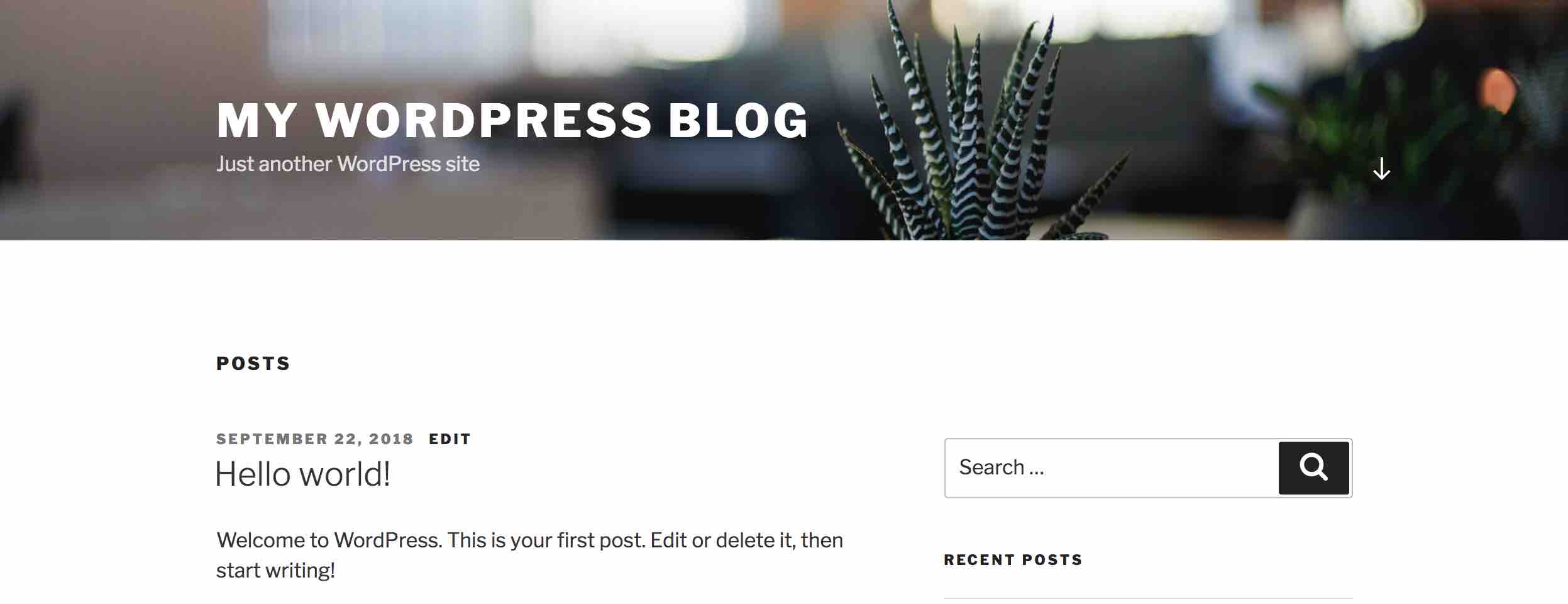
So, we will now go ahead and add a primary menu to the website.
Login to admin dashboard
Go to wp-admin page.
If your WordPress site is running on http://example.com then visit http://example.com/wp-admin.
If your WordPress site is running on http://example.com/blog then visit http://example.com/blog/wp-admin.

Enter your login credentials and you will land on the admin dashboard.
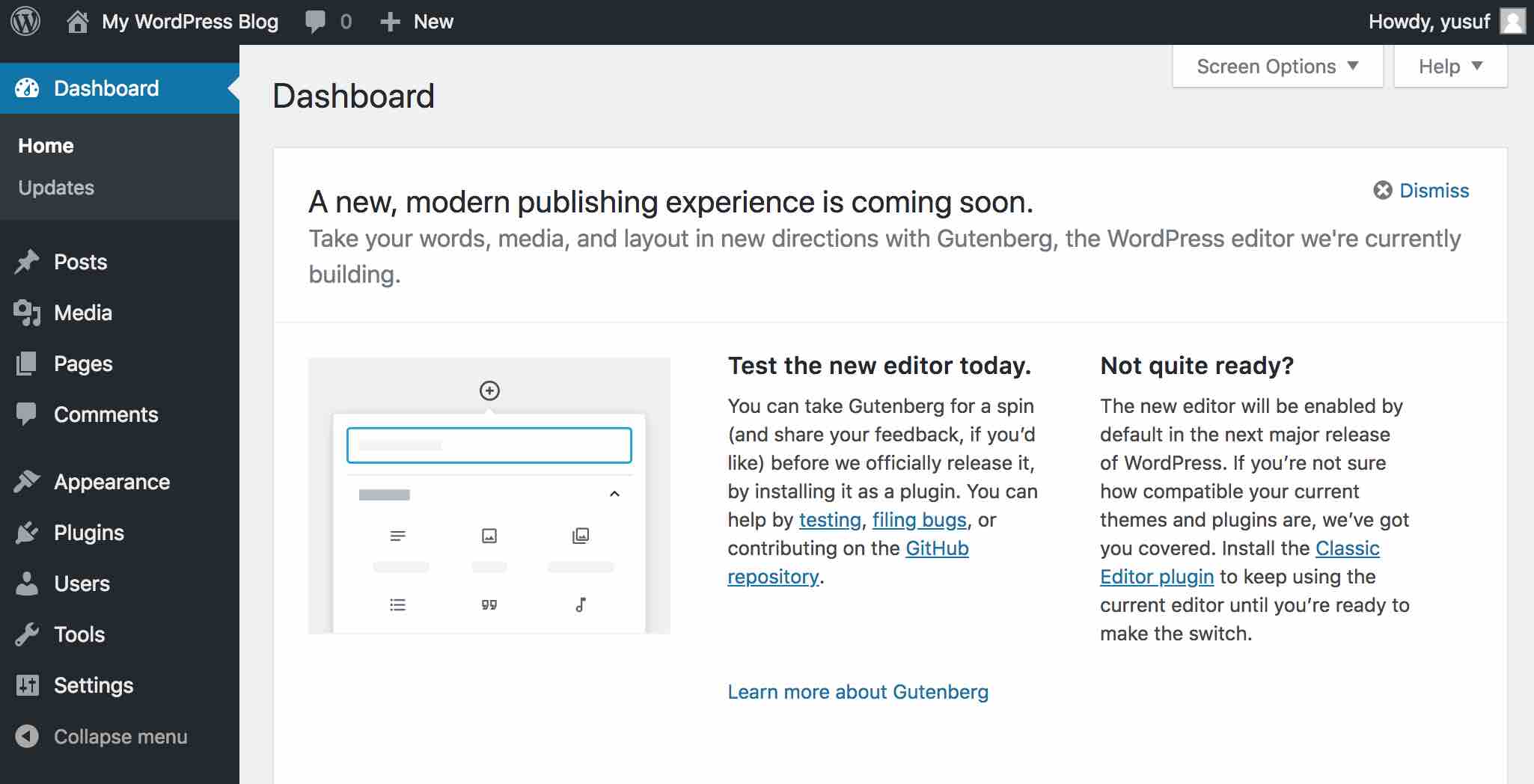
Menus
Now, go to Appearance and click on Menus.

You will land on the Menus page.
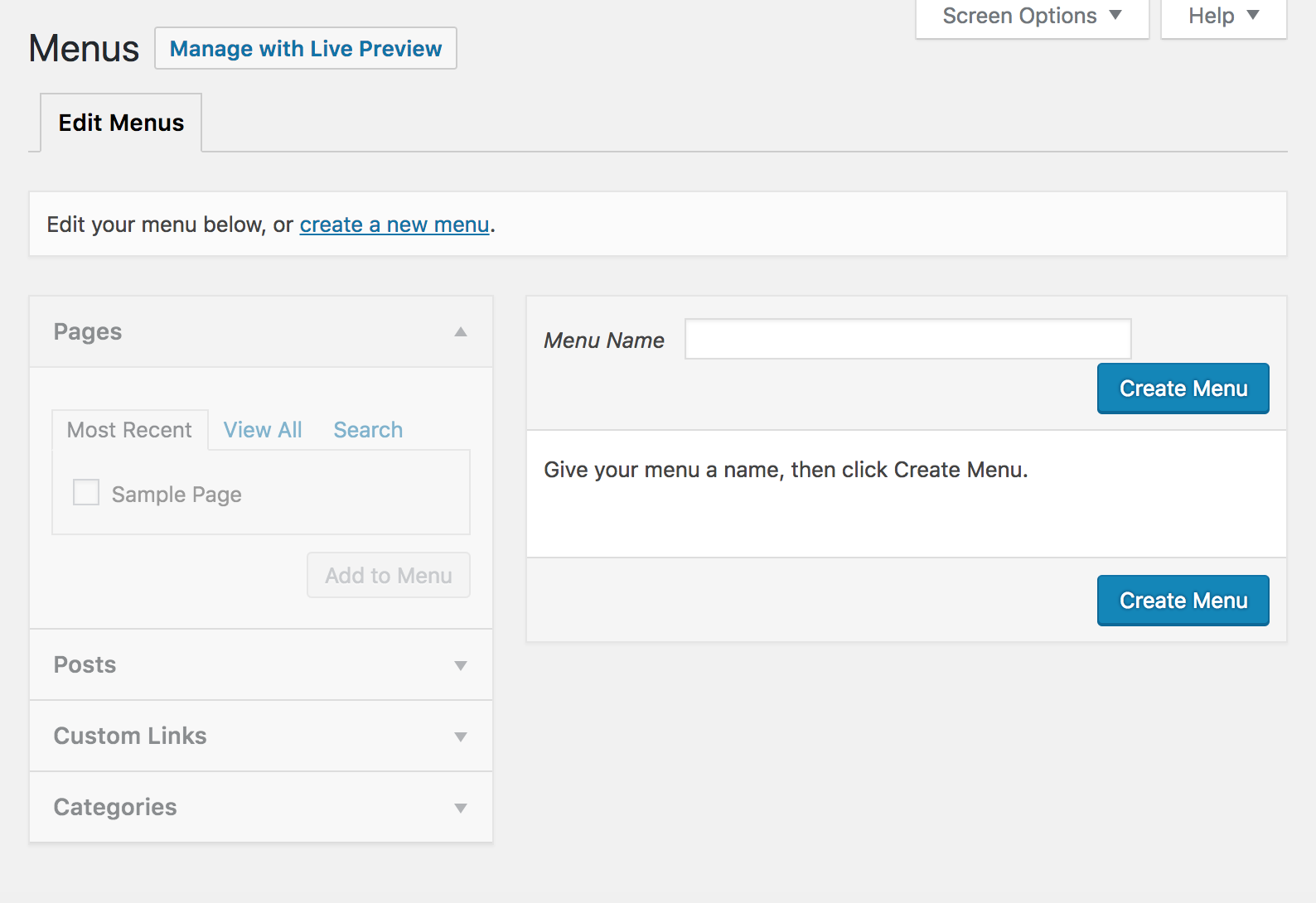
Now head over to the Menu Name field and give the menu name Primary Menu and then click on Create Menu button.
You will now have the Primary Menu created.
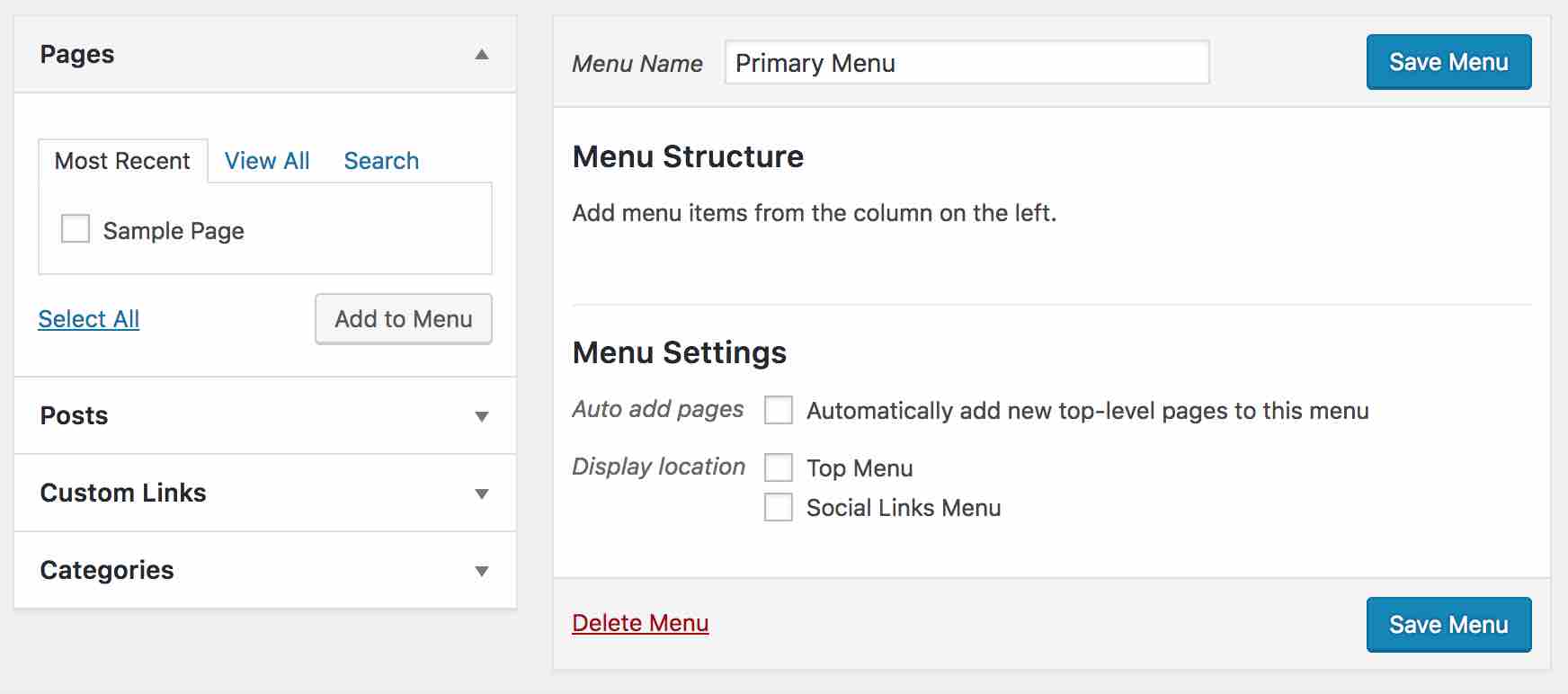
Adding a page to the primary menu
On the left side under Pages you will see the Sample Page. This is created by default by WordPress to get started. So, for this tutorial we will add that page to the Primary Menu.
So, go ahead and tick the Sample Page and click on Add to Menu button and this will add the page to the Primary Menu on the right side.
Then, under Menu Settings of the Primary Menu on the right side you will find the Display Location. Tick the Top Menu.
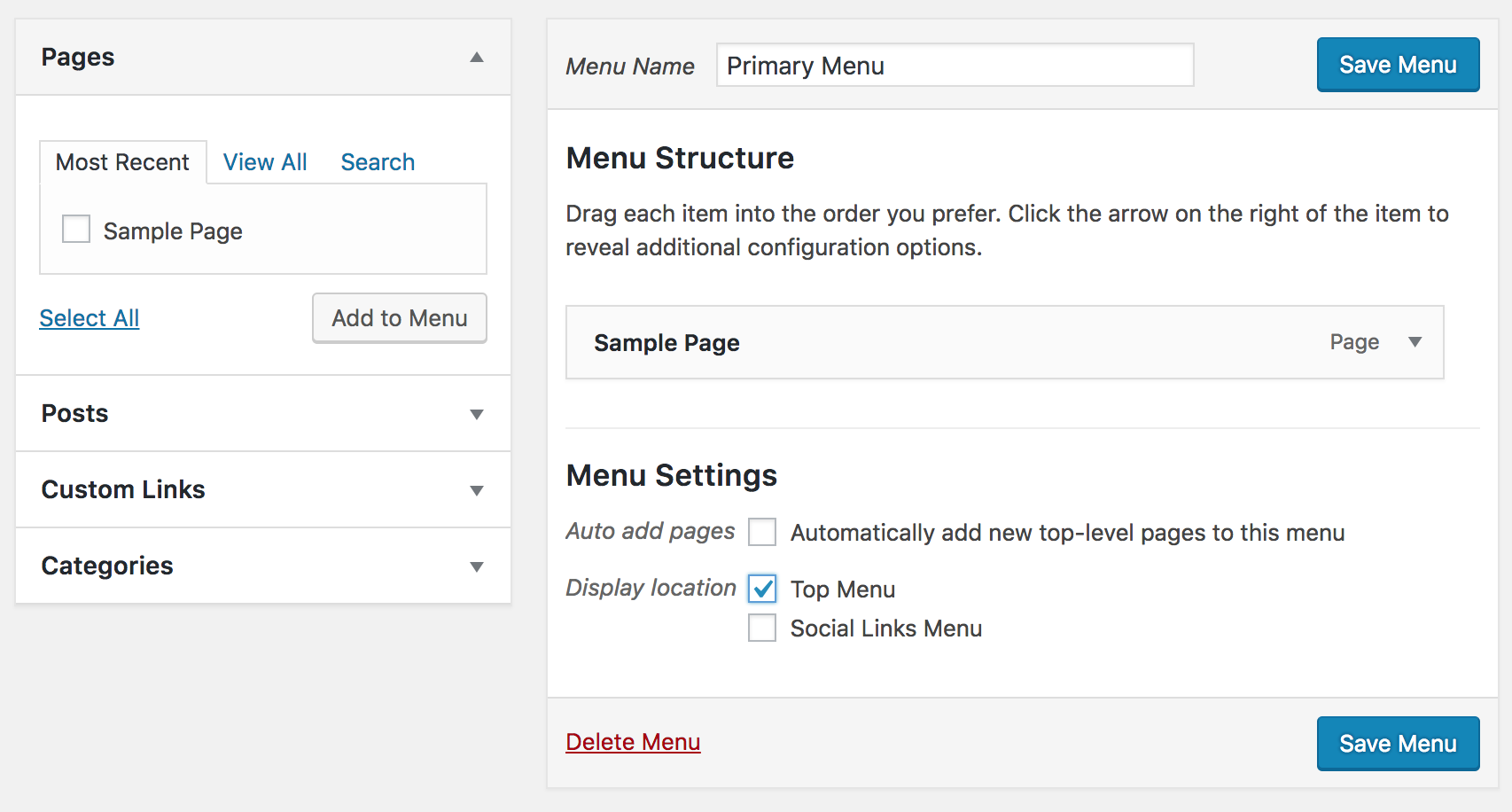
Now save the changes by clicking the Save Menu button.
If we now visit our WordPress site we will get to see the menu at the top of the page.
Modify menu items
If you want to modify (remove/change) the Sample Page menu item then click on the down caret icon and it will reveal the configuration fields and you can make changes there.
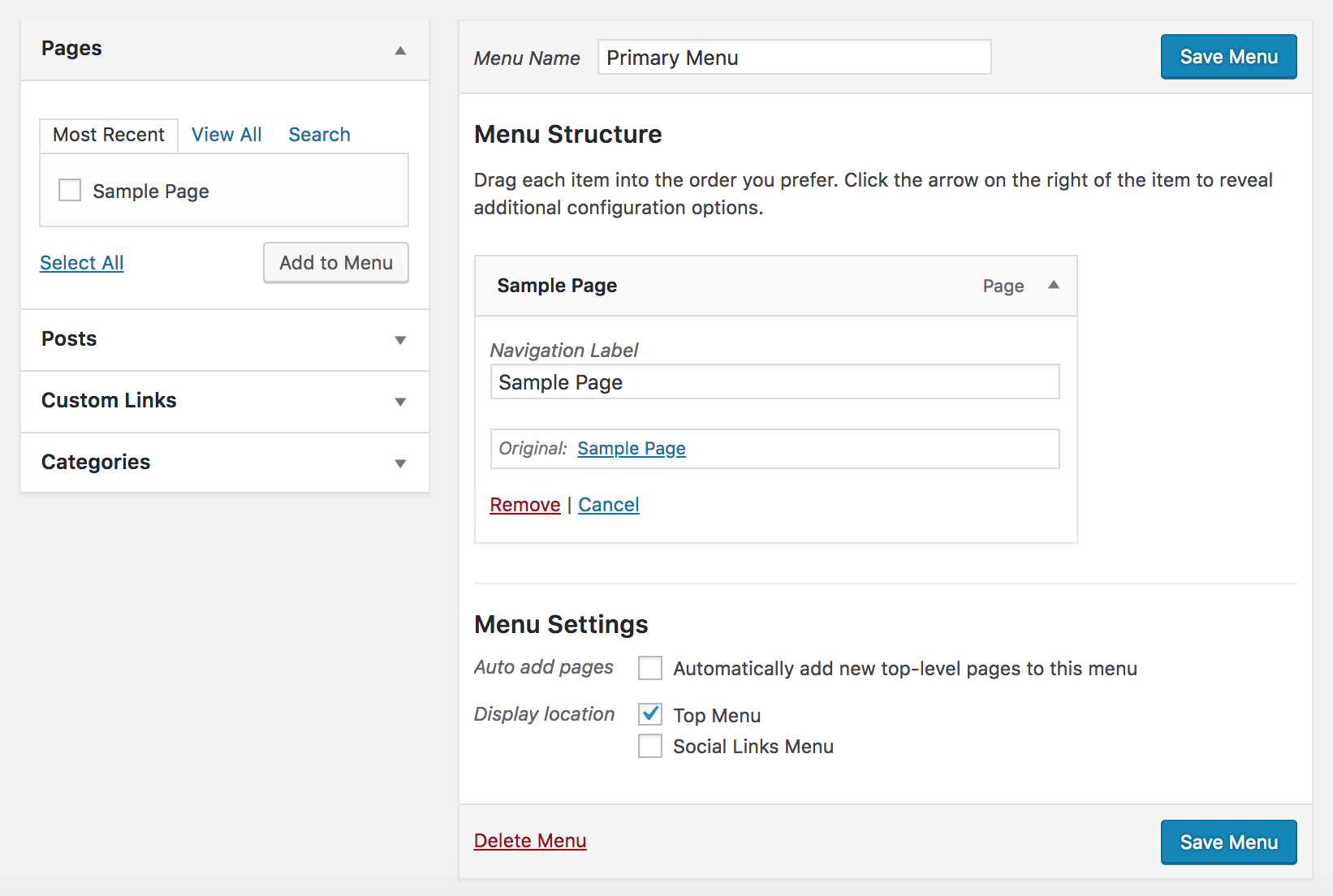
To remove the menu item click on the Remove at the bottom.
Once you are done with the changes click Save Menu button to save the changes.
To delete the menu click Delete Menu at the bottom.
Adding Home page to primary menu
Before we wrap up lets add the Home page to our Primary Menu.
On the left side under Pages click on the View All tab. You will find Home which is the landing page of our website.
Tick Home and then click on the Add to Menu button. This will add the Home to the Primary Menu on the right side.
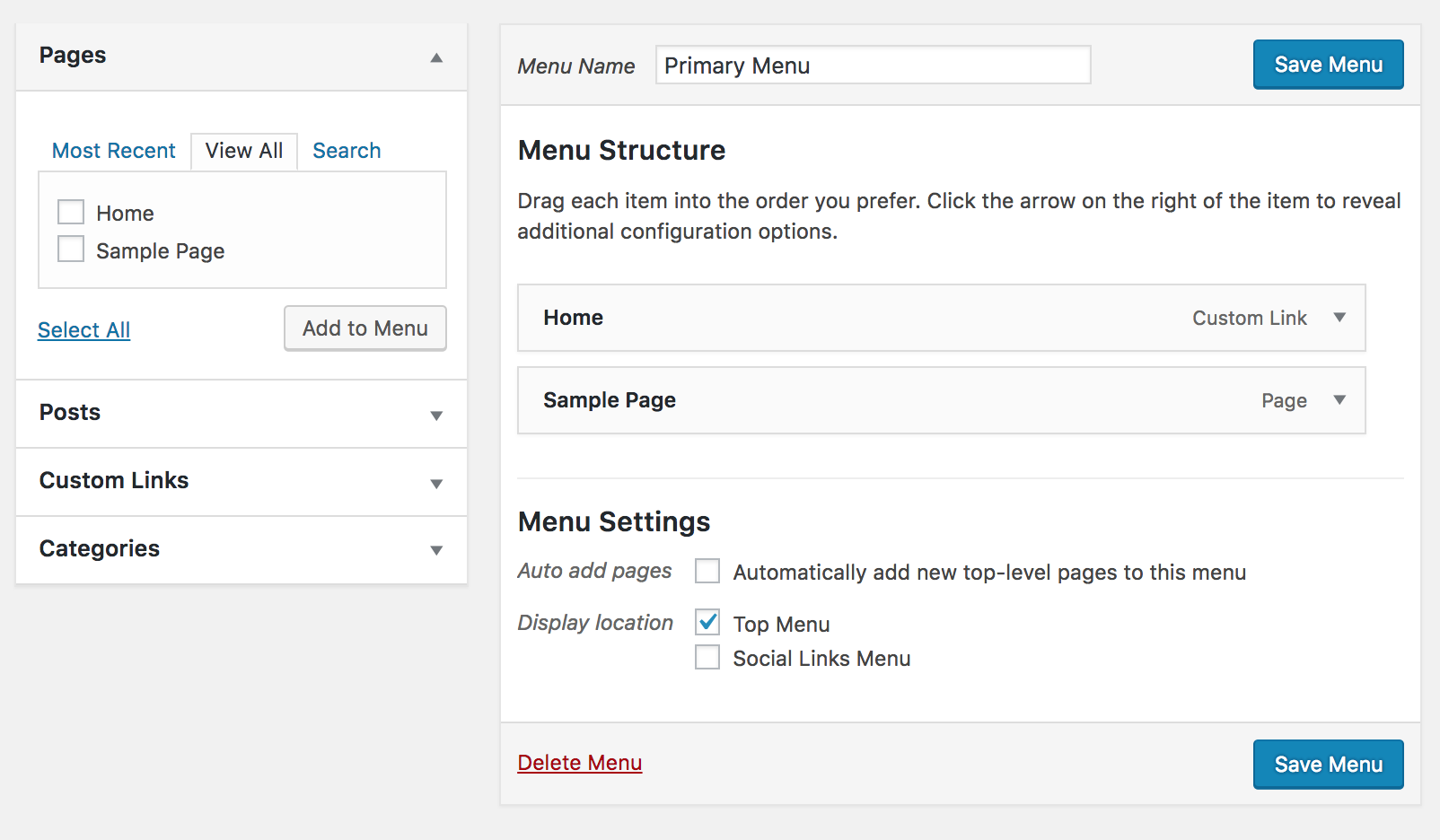
Now save the changes by clicking on the Save Menu button.
Alright, time to check our result.
Result
If we now visit our WordPress site we will get to see the menu.
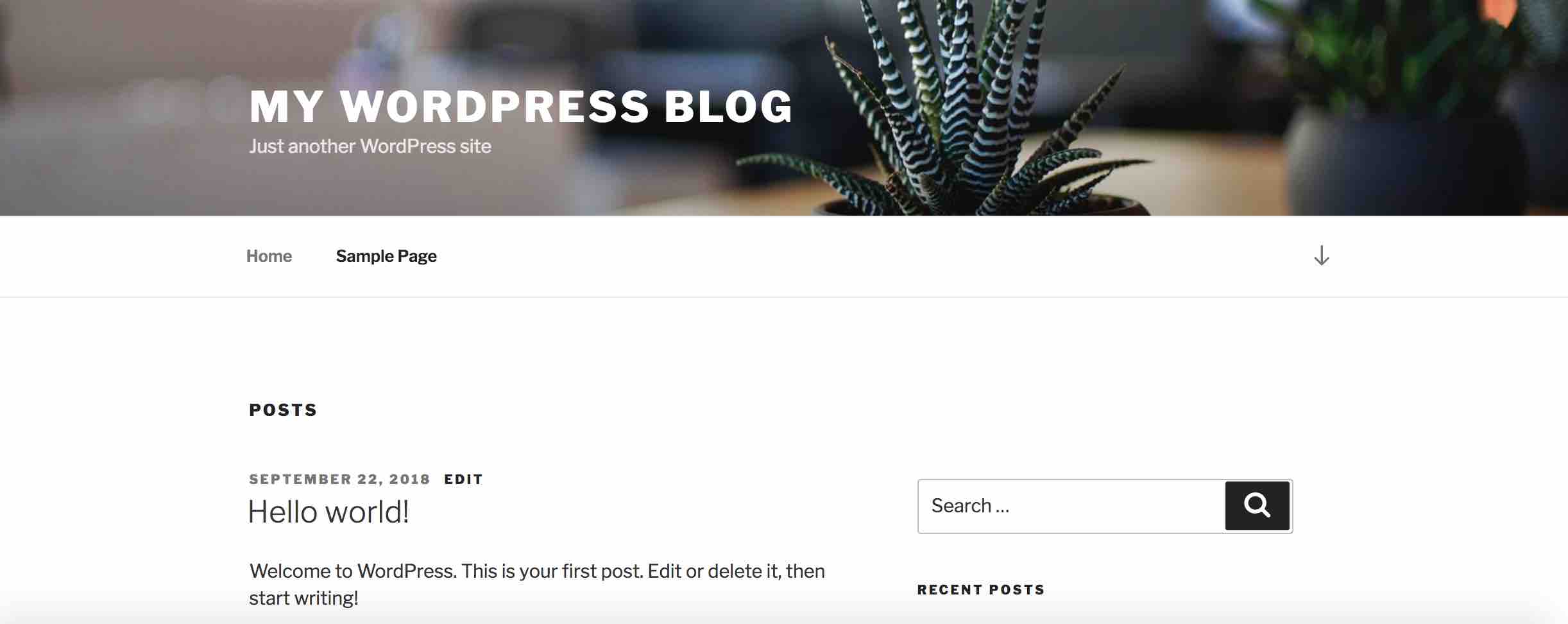
Alright, this brings us to the end of this tutorial. I hope this helped. If you find this useful then please share this with your friends on social media.
Thanks for reading. See you in the next tutorial. Have fun blogging :)
ADVERTISEMENT