How to create a custom Home Page in WordPress
How to WordPress
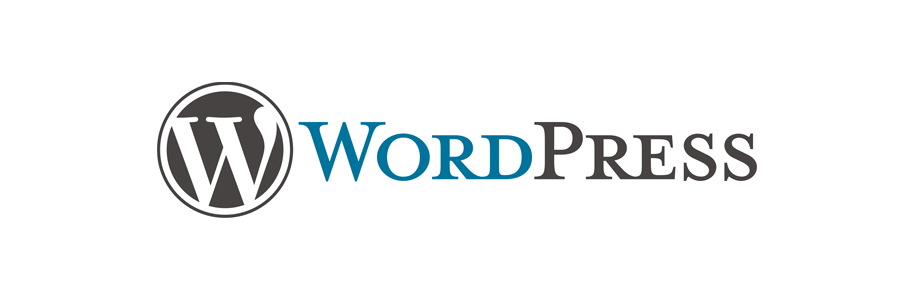
In this tutorial we will learn to create a custom home page in WordPress.
Getting started
Let's say our WordPress website looks something like the following.
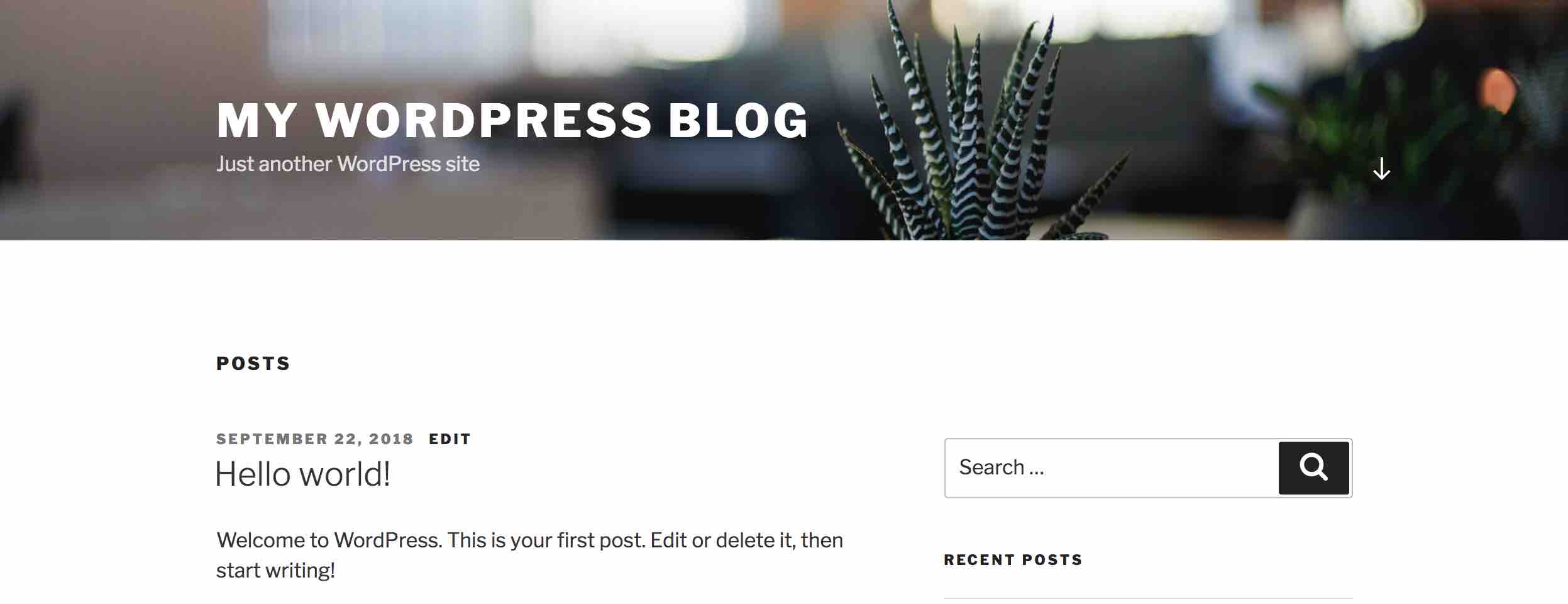
We can see that it is showing the latest posts on the home (landing) page.
So, lets go ahead and create a custom home page for our site.
Login to admin dashboard
Go to wp-admin page. So, if your WordPress site is running on http://example.com then visit http://example.com/wp-admin.
If your WordPress site is running on http://example.com/blog then visit http://example.com/blog/wp-admin.
Enter your login credentials and you will land on the admin dashboard.
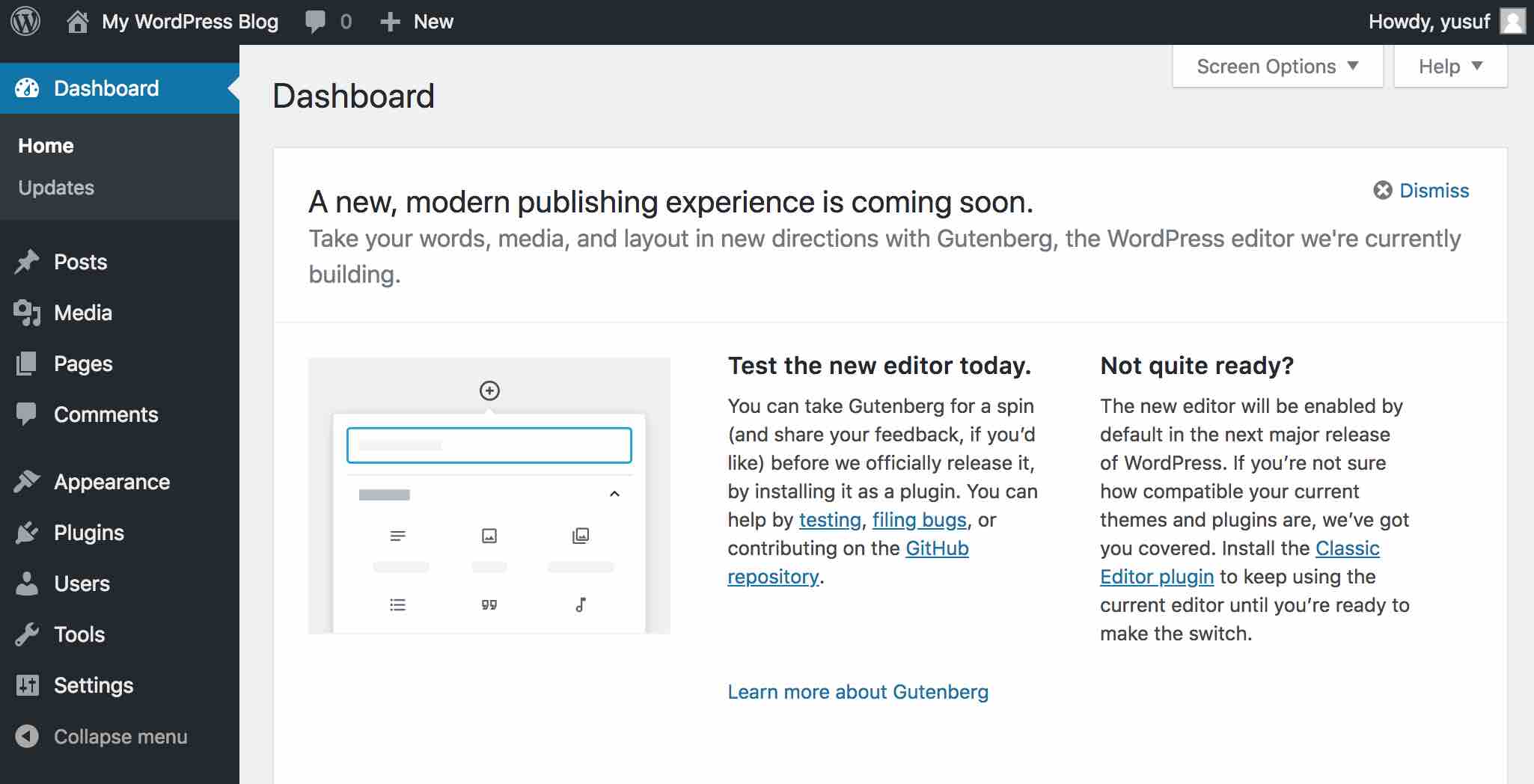
New Page
Now, go to Pages and click on Add New.
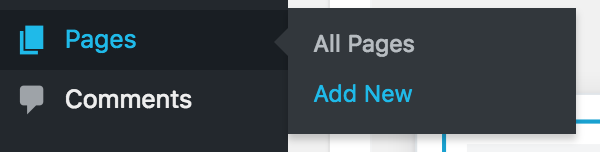
Now give your page a name and write some content for the home page.
I am naming my page as My Home Page
When you are ready with the content for your custom home page then click the Publish button on the right side.
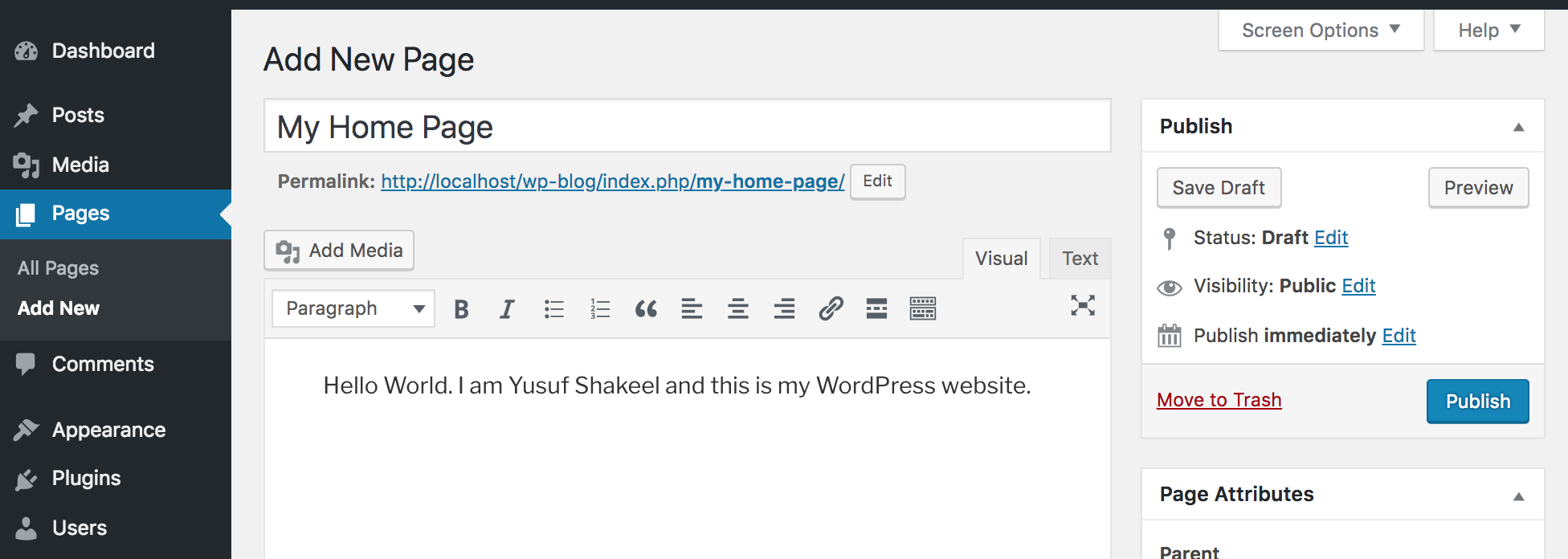
Alright, we are now ready to customize our WordPress home page.
Customize
From the WordPress admin dashboard go to Appearance and click on Customize.
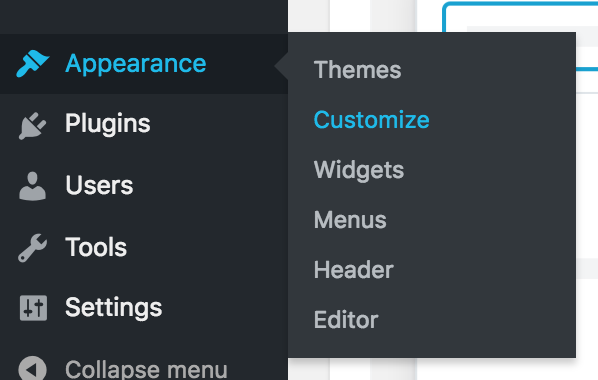
You will land on the Customize page.
Homepage Settings
On the left side of the Customize page you will see some options. Find Homepage Settings and click on it.
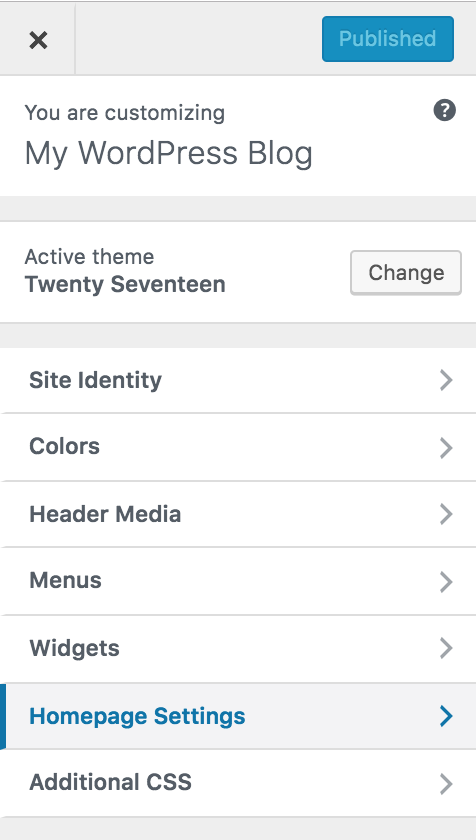
Now, select A static page under Your homepage displays.
For this tutorial I will set My Home Page that I created earlier as my WordPress home page. You can choose your custom page.
So, under Homepage I will select My Home Page option.
Then click on the Publish button at the top to save the changes.

Result
Now if we visit our WordPress home page we will get to see the content of the custom page.
In the following image we can see the content of the My Home Page that I created earlier. You will get a similar result.
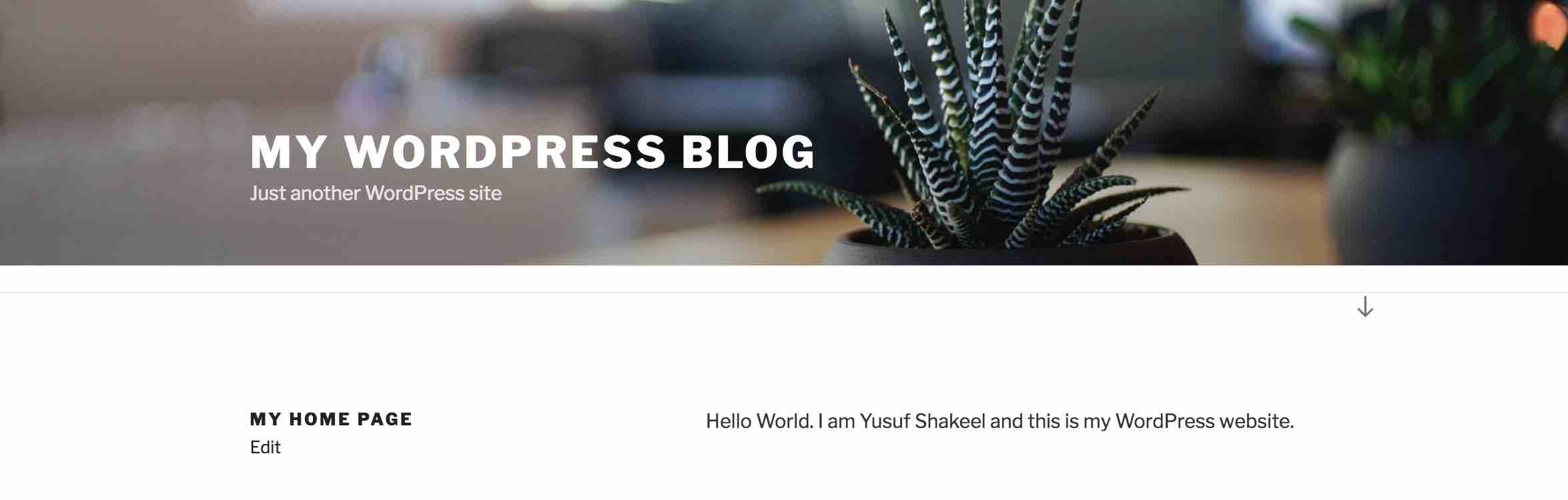
That's all for this tutorial. Hope you found this useful. Thanks for reading. Please share this tutorial if you find this website helpful.
See you in the next tutorial. Have fun blogging :)
ADVERTISEMENT