How to add custom header video in WordPress
How to WordPress
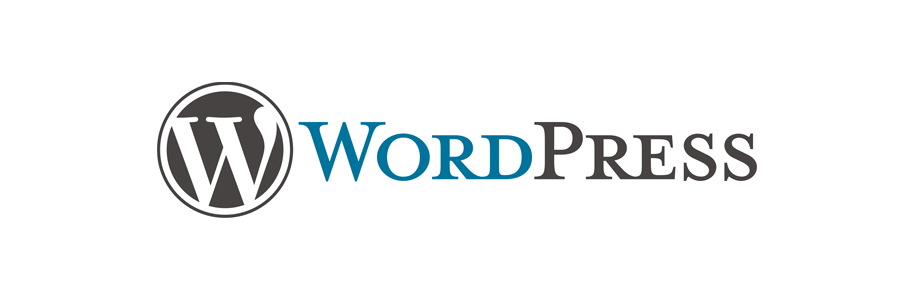
In this tutorial we will learn to add custom header video in WordPress.
Getting started
In the previous tutorial we learned how to add custom header image. Feel free to check that out.
Let's say our WordPress website looks something like the following.

We can see that it is showing a header image. Now we will learn to set custom header video.
Login to admin dashboard
Login to your WordPress account by going to the wp-admin page and entering your login credentials. On success, you will land on the admin dashboard.
So, if your WordPress site is running on http://example.com then visit http://example.com/wp-admin.
If your WordPress site is running on http://example.com/blog then visit http://example.com/blog/wp-admin.
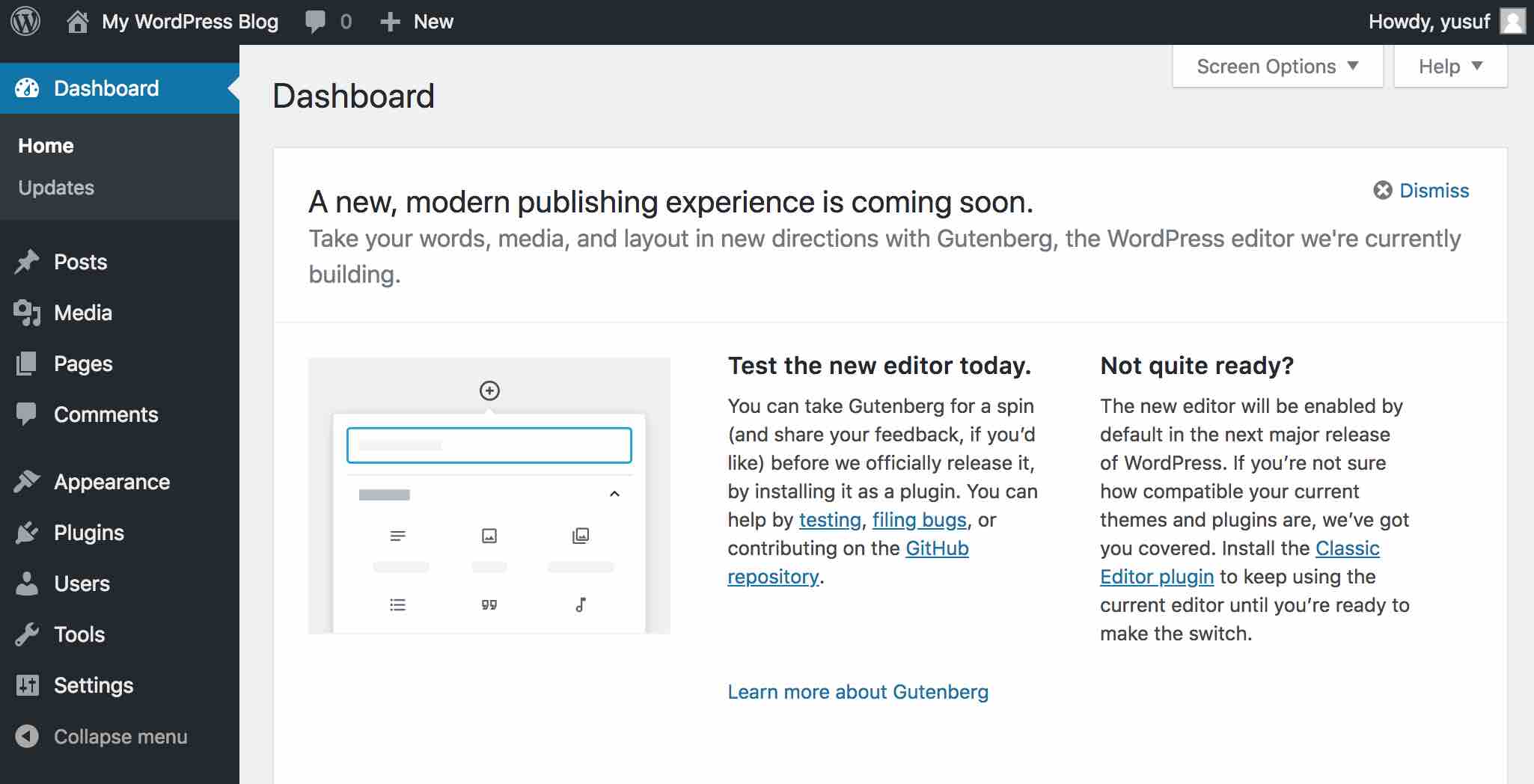
Header
Now, go to Appearance and click on Header.

This will take us to the Customize page and we will be customizing the Header Media.
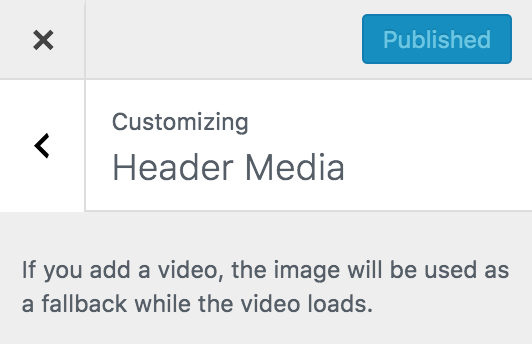
Now scroll down to the Header Video section and you will get two options.
You can either upload a video by clicking on the Select video button.
Or, you can enter a YouTube video URL and save the changes.
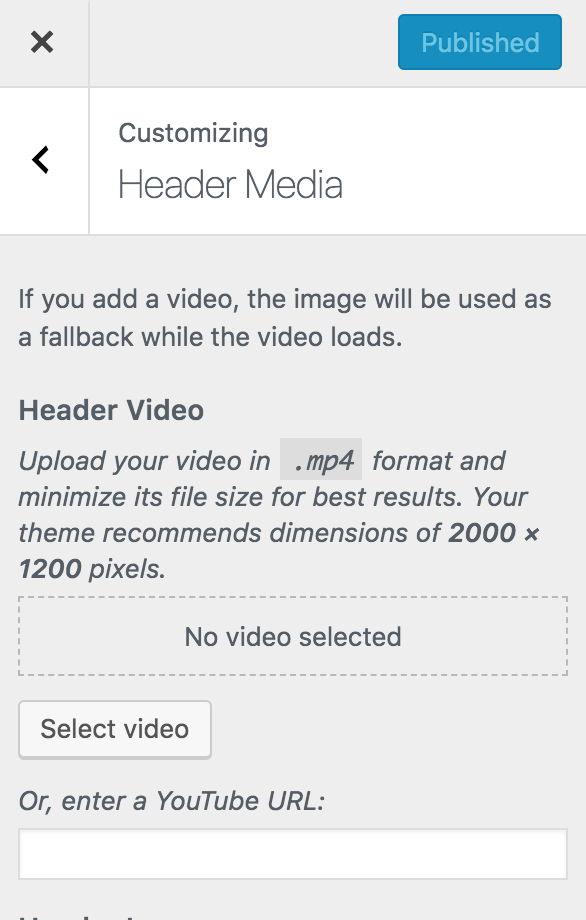
For this tutorial we will upload a video so, we will click the Select video button.
We will be asked to upload a new video file if no video file exists.
Upload .mp4 video files.
Click on the Upload Files tab to upload a new video.
If you already have some video files uploaded then you can select them from the Media Library tab.
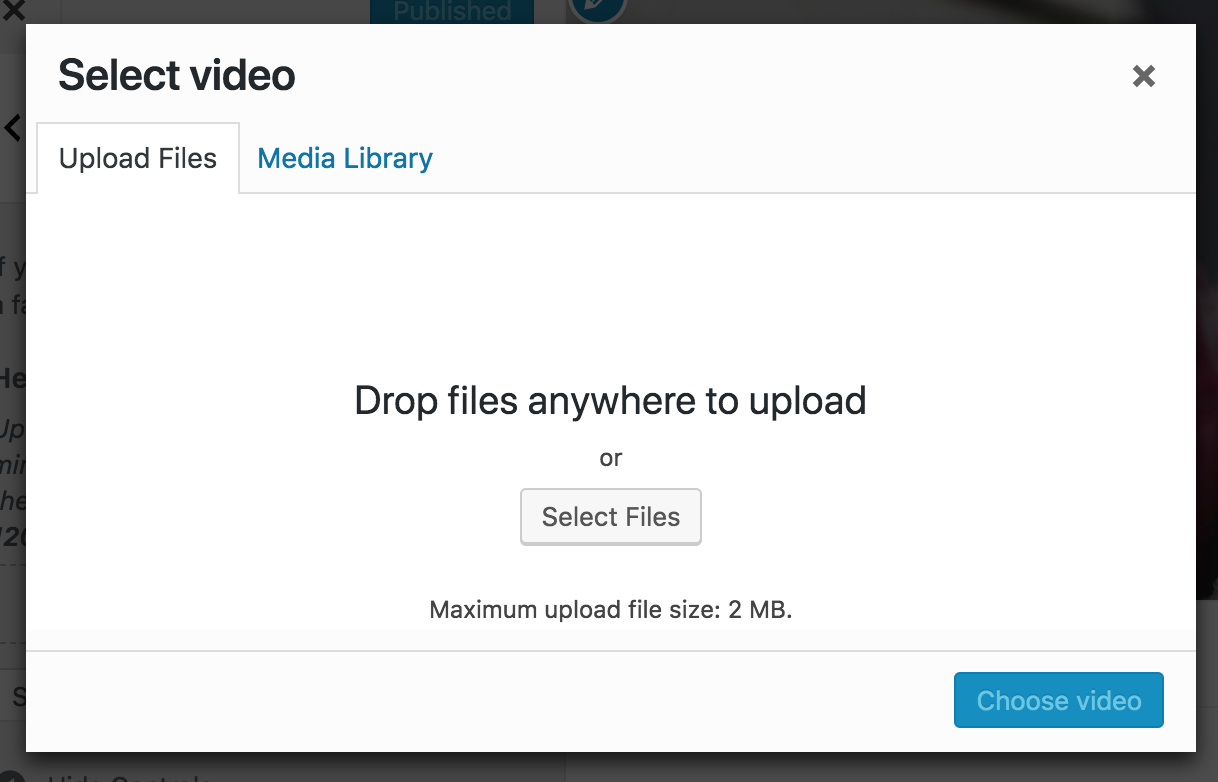
I will go ahead and upload a new video file.
After the upload is complete we have to click the Choose video button.
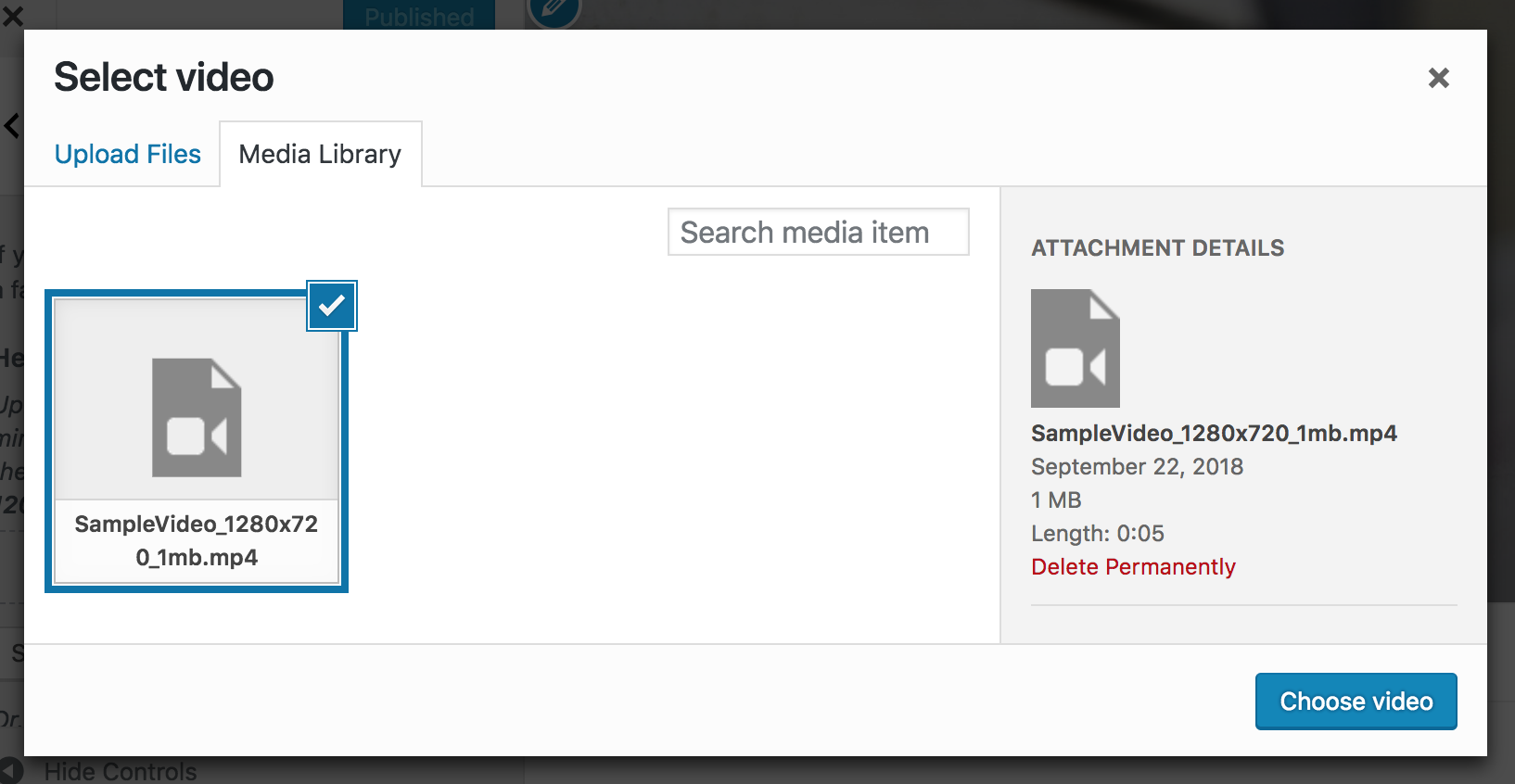
We have now set the custom header video. Go ahead and click the Publish button to save the changes.
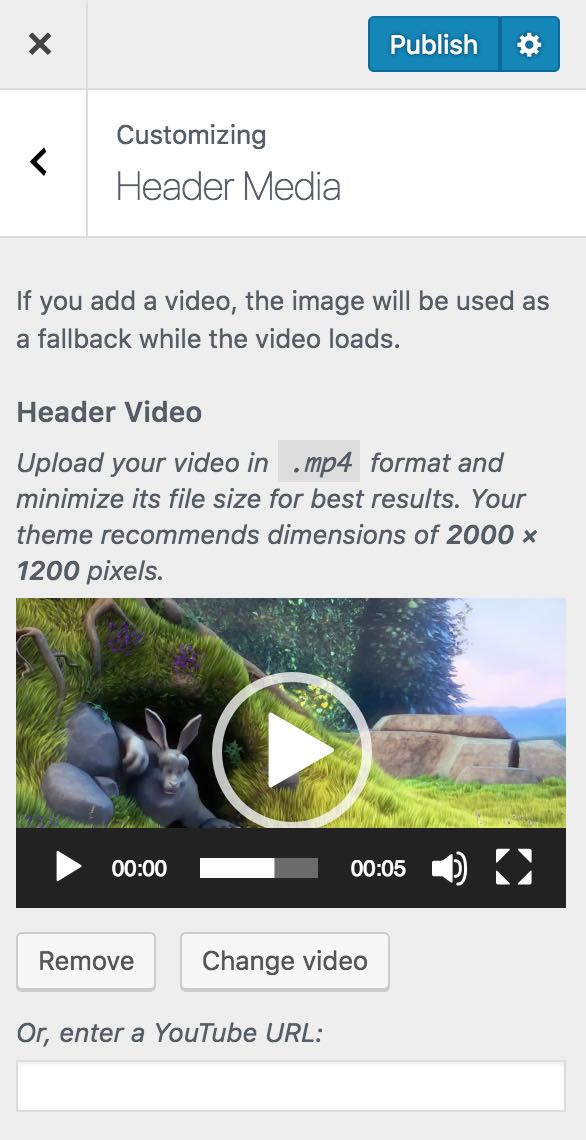
Result
If we now visit our WordPress home page we will get to see the new custom header video.
In the following example we can see the custom header video.

That's all for this tutorial. Thanks for reading. Please share this tutorial if you find it helpful. See you in the next tutorial. Have fun blogging :)
ADVERTISEMENT