YouTube channel art PSD
Photoshop
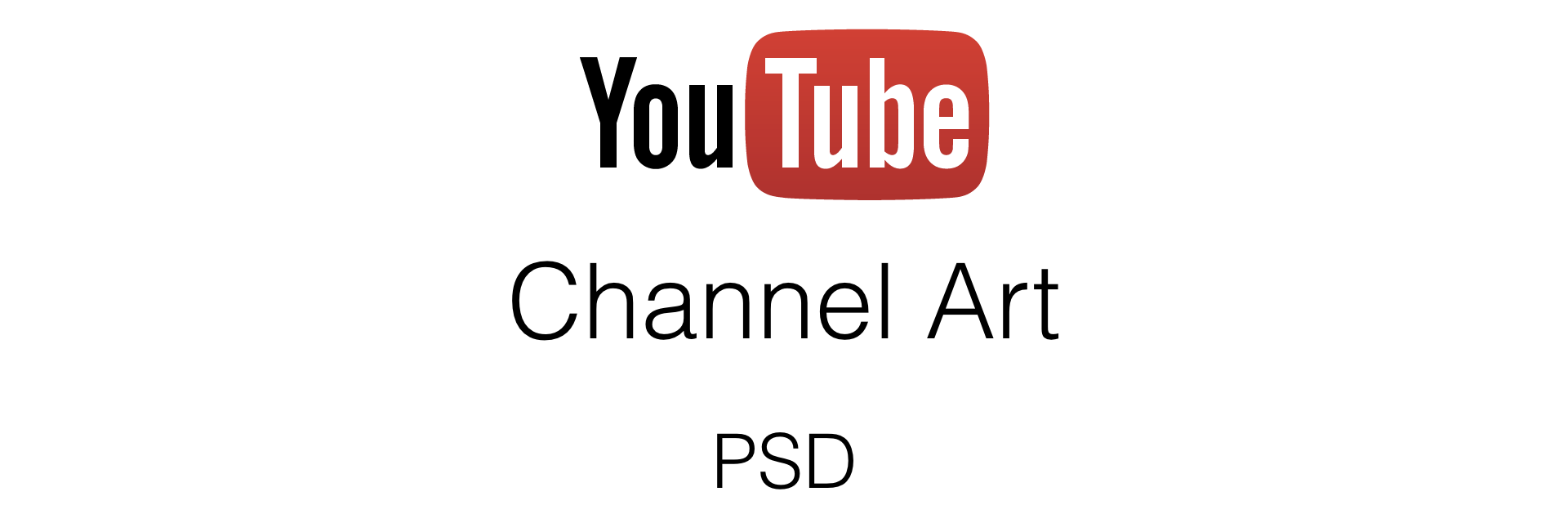
Hello I am Yusuf Shakeel and I am a YouTuber and in this tutorial we will be learning about YouTube channel art. I have shared a PSD file that I use to create my channel art for my channel. So, lets get started...
About the YouTube channel art
As per YouTube the current recommended size for the channel art is 2560 x 1440 i.e., width is 2560 pixels and height is 1440 pixels. And the final size of the file must not exceed 4 MB.
The channel art image is responsive in nature which means it will scale up and down as per the screen size. There is an important point to note when creating a channel art. Though the recommended size is 2560x1440 but we can't use the entire area. This is because most of the surface area will be out of the view.
In the following image I have shown the channel art in Photoshop CS6, highlighting the "EMPTY SPACE" and the "SAFE AREA". So, it is recommended that you don't draw in the area marked as "EMPTY SPACE" as it will not be visible. Whereas, the area marked as "SAFE AREA" will be visible on a large screen as well as on your mobile phone.
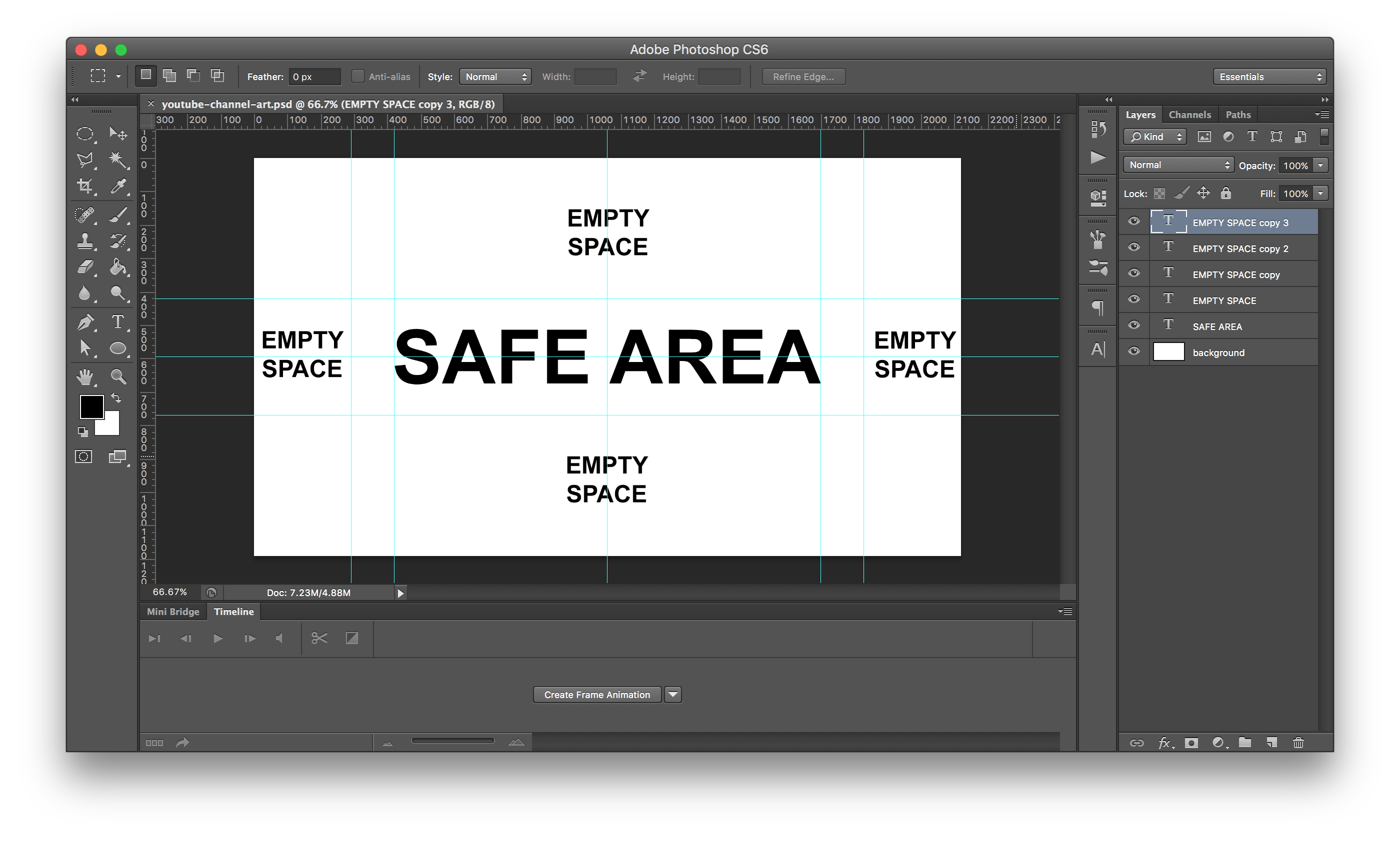
What is the SAFE AREA?
It is the area of the image that is always visible regardless of the screen size. And this area is equal to 1546 pixels x 423 pixels (width x height).
This is how my channel art looks on a wide screen.
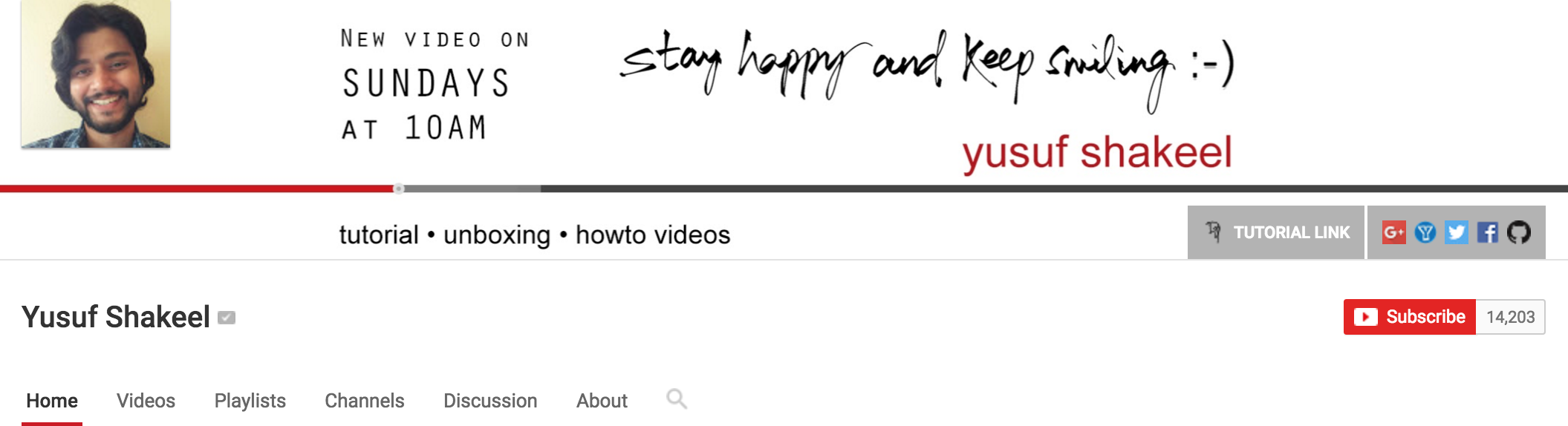
And on a smaller screen (13" MacBook Pro).
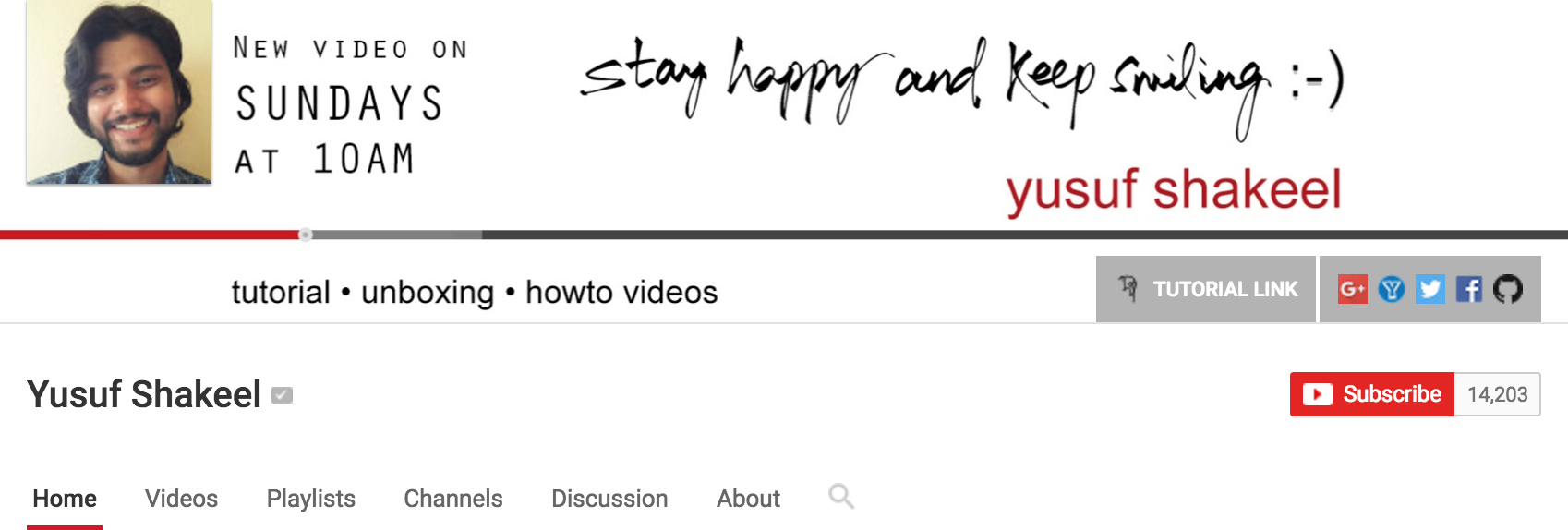
And the same image when viewed on a 5.7" android phone.
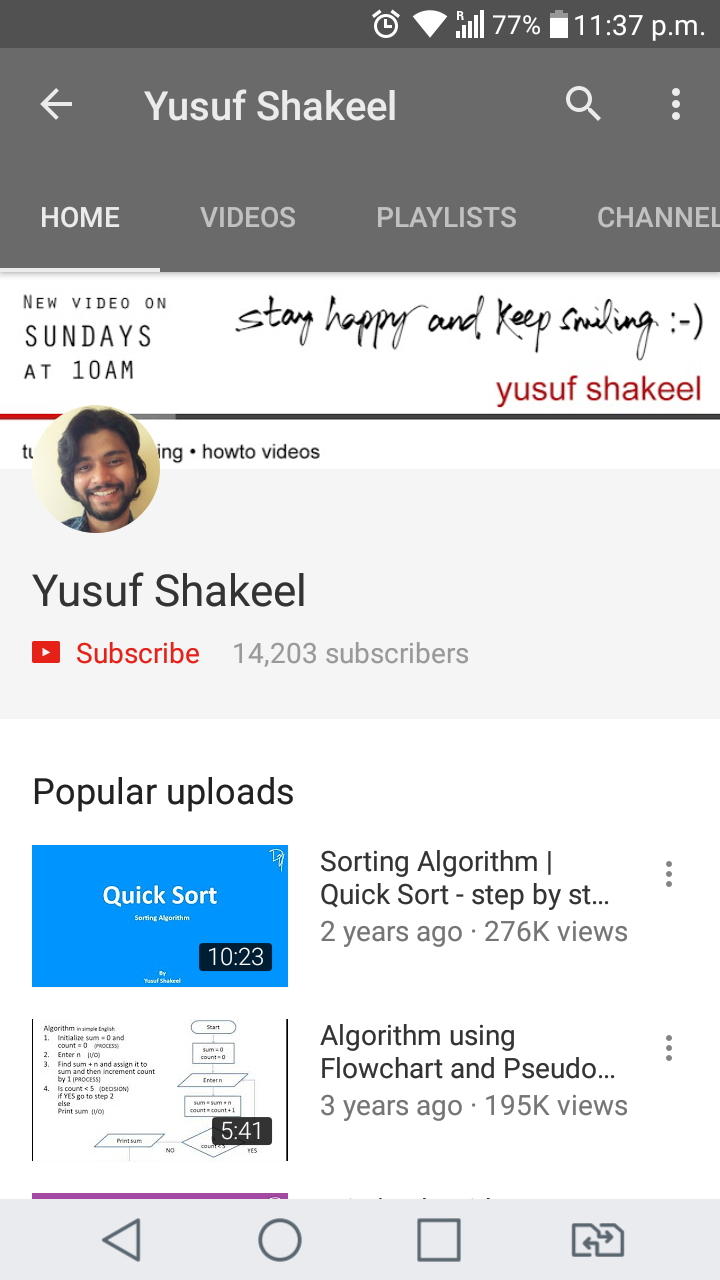
How to use the PSD file?
Download the YouTube Channel Art PSDAfter downloading the PSD file, open it in Photoshop. After the file opens you will see some lines and texts as shown in the above image. You have to draw your channel art in the "SAFE AREA".
First remove the "SAFE AREA" text layer. Then start drawing your channel art, always staying within the "SAFE AREA". When you are convinced with your work, remove all the "EMPTY SPACE" text layer. Save the file either in .png or .jpeg format. I generally save my image file in .png format.
Now login to your YouTube channel and click on the "Edit channel art" option.
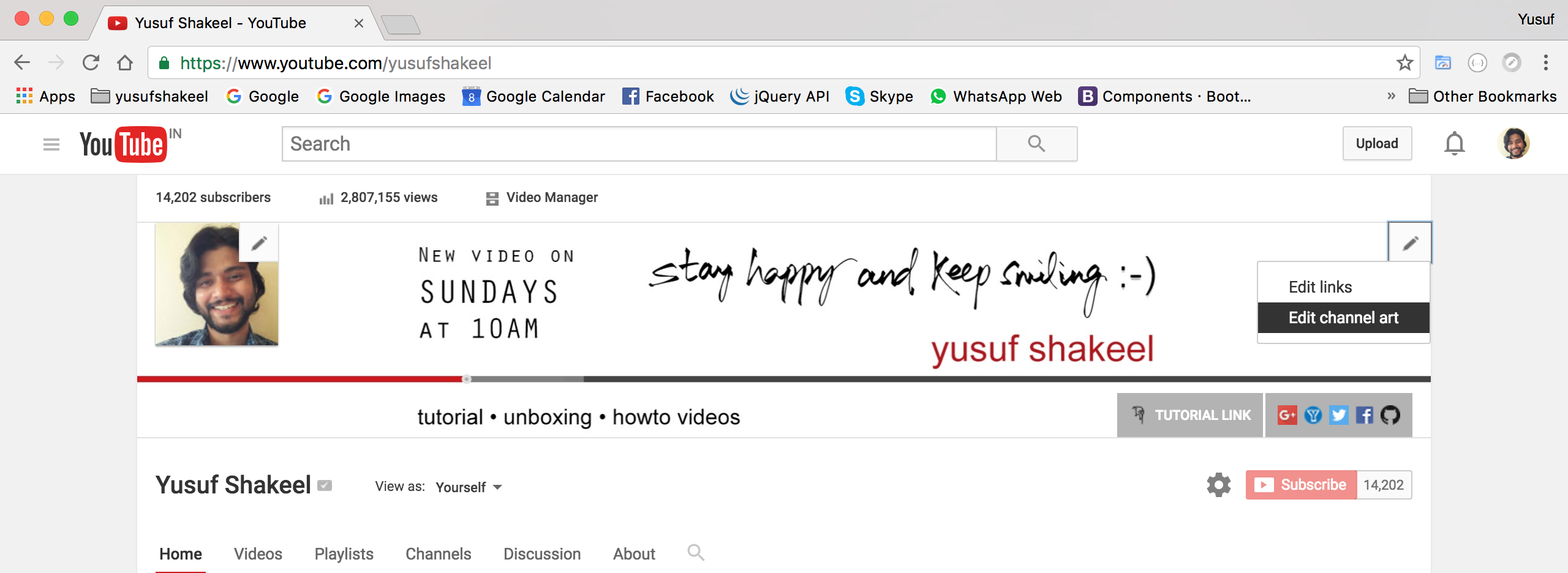
Now upload your channel art image file.
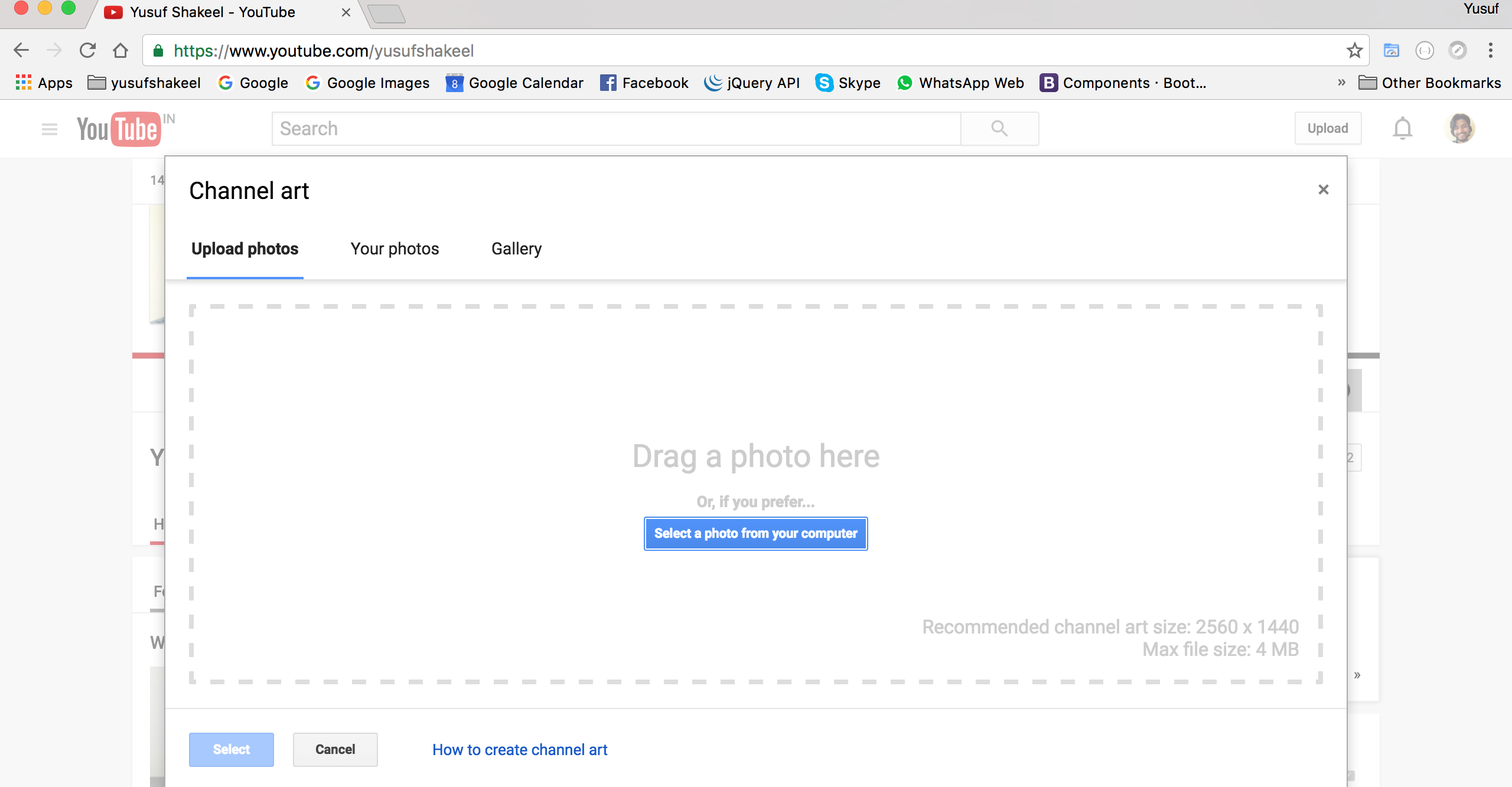
I hope you will find this post helpful. Have fun creating amazing channel arts.
ADVERTISEMENT