
HTML Tables
HTML
We use the <table> tag to create tables in HTML. Tables consists of rows and columns. We create table rows using the <tr> tag. And data inside a table row is created by using the <td> tag.
Following is an example of a table.
<table>
<tr>
<td>Cell 1</td> <td>Cell 2</td>
</tr>
<tr>
<td>Cell 3</td> <td>Cell 4</td>
</tr>
</table>

border attribute
To give border to each cell of the table we use the border attribute.
<table border="2">
<tr>
<td>Cell 1</td> <td>Cell 2</td>
</tr>
<tr>
<td>Cell 3</td> <td>Cell 4</td>
</tr>
</table>

If border is not required then set the border value to 0 i.e, border="0".
cellspacing attribute
We use the cellspacing attribute to adjust the width of the borders.
<table border="1" cellspacing="5">
<tr>
<td>Cell 1</td> <td>Cell 2</td>
</tr>
<tr>
<td>Cell 3</td> <td>Cell 4</td>
</tr>
</table>
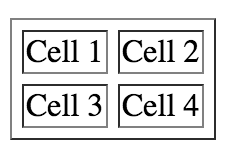
cellpadding attribute
We use the cellpadding attribute to specify the space between the content and the border.
<table border="1" cellpadding="20">
<tr>
<td>Cell 1</td> <td>Cell 2</td>
</tr>
<tr>
<td>Cell 3</td> <td>Cell 4</td>
</tr>
</table>

colspan attribute
We use the colspan attribute to merge two or more columns into one.
<table border="1" cellpadding="5" cellspacing="5">
<tr>
<td colspan="2">Cell 1</td>
</tr>
<tr>
<td>Cell 3</td> <td>Cell 4</td>
</tr>
</table>
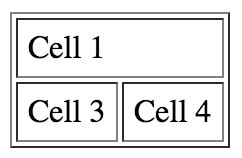
rowspan attribute
We use the rowspan attribute to merge two or more rows into one.
<table border="1" cellpadding="5" cellspacing="5">
<tr>
<td rowspan="2">Cell 1</td> <td>Cell 2</td>
</tr>
<tr>
<td>Cell 4</td>
</tr>
</table>

bordercolor attribute
We use the bordercolor attribute to change the color of the border.
<table border="1" cellpadding="5" cellspacing="5" bordercolor="red">
<tr>
<td rowspan="2">Cell 1</td> <td>Cell 2</td>
</tr>
<tr>
<td>Cell 4</td>
</tr>
</table>

bgcolor attribute
We use the bgcolor attribute to change the background color of the table.
<table border="1" cellpadding="5" cellspacing="5" bordercolor="red" bgcolor="lightcyan">
<tr>
<td rowspan="2">Cell 1</td> <td>Cell 2</td>
</tr>
<tr>
<td>Cell 4</td>
</tr>
</table>

width attribute
We use the width attribute to change the width of the table. The value is in pixels and percentage.
<table border="1" width="256">
<tr>
<td>Cell 1</td> <td>Cell 2</td>
</tr>
<tr>
<td>Cell 3</td> <td>Cell 4</td>
</tr>
</table>

height attribute
We use the height attribute to change the height of the table. The value is in pixels and percentage.
<table border="1" height="128">
<tr>
<td>Cell 1</td> <td>Cell 2</td>
</tr>
<tr>
<td>Cell 3</td> <td>Cell 4</td>
</tr>
</table>

Table caption
We use the caption tag to create caption for the table.
<table border="1">
<caption> Sample Table </caption>
<tr>
<td>Cell 1</td> <td>Cell 2</td>
</tr>
<tr>
<td>Cell 3</td> <td>Cell 4</td>
</tr>
</table>

Table head
We use the thead tag to create head for the table.
<table border="1">
<caption> Sample Table </caption>
<thead>
<tr>
<th> Column1 </th> <th> Column 2 </th>
</tr>
</thead>
<tr>
<td>Cell 1</td> <td>Cell 2</td>
</tr>
<tr>
<td>Cell 3</td> <td>Cell 4</td>
</tr>
</table>

Table body
We use the tbody tag to create body for the table. The tbody tag must appear after the thead tag.
<table border="1">
<caption> Sample Table </caption>
<thead>
<tr>
<th> Column1 </th> <th> Column 2 </th>
</tr>
</thead>
<tbody>
<tr>
<td>Cell 1</td> <td>Cell 2</td>
</tr>
<tr>
<td>Cell 3</td> <td>Cell 4</td>
</tr>
</tbody>
</table>

Table footer
We use the tfoot tag to create footer for the table. The tfoot tag must appear before the tbody tag.
<table border="1">
<caption> Sample Table </caption>
<thead>
<tr>
<th> Column1 </th> <th> Column 2 </th>
</tr>
</thead>
<tfoot>
<tr>
<td colspan="2"> Footer </td>
</tr>
</tfoot>
<tbody>
<tr>
<td>Cell 1</td> <td>Cell 2</td>
</tr>
<tr>
<td>Cell 3</td> <td>Cell 4</td>
</tr>
</tbody>
</table>

ADVERTISEMENT